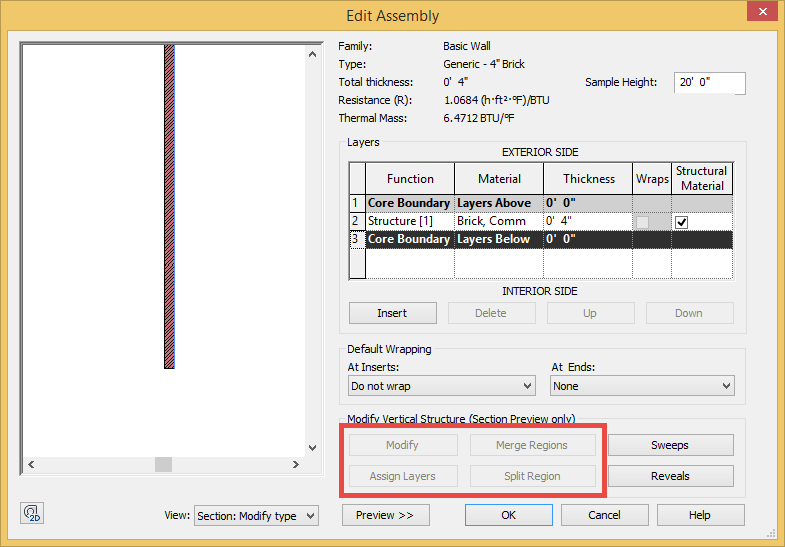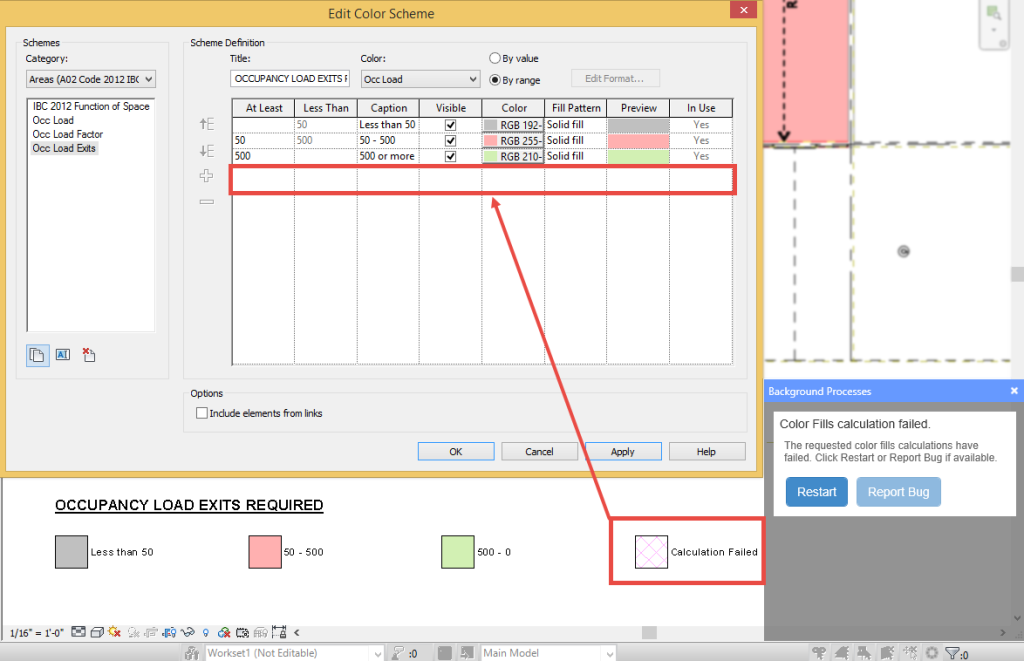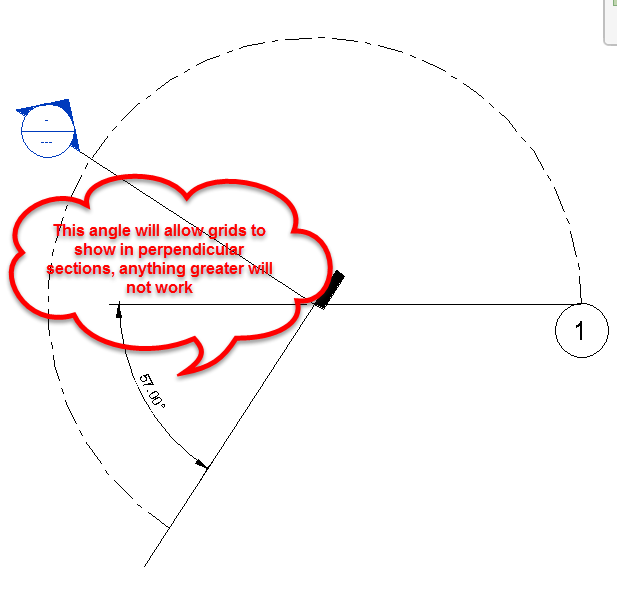While assisting a client I was showing them how to create a vertically compound wall the only tools available to me where Sweeps and Reveals. Modify, Merge Regions, Assign Layers and Split Region were grayed out. I had the section preview active in the dialog so this wasn’t the issue.
I usually modify families by selecting them in the Project Browser and not selecting them on the screen. In this case this was my downfall, I hadn’t noticed that amongst all the tiled views on the screen the active one was a camera (perspective) view. A well known fact is that there are many limitations while having a camera view active. For instance having a camera view active will limit the capability to activate a Revit Addin or Extension. Having access to only a couple of the vertical structure modification tools was a new one to me.