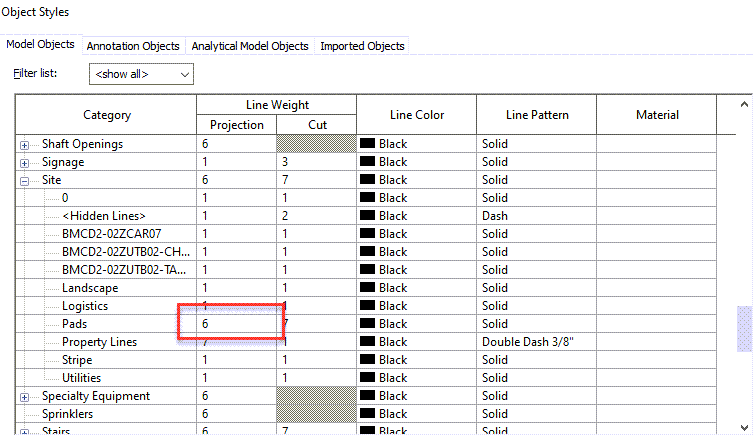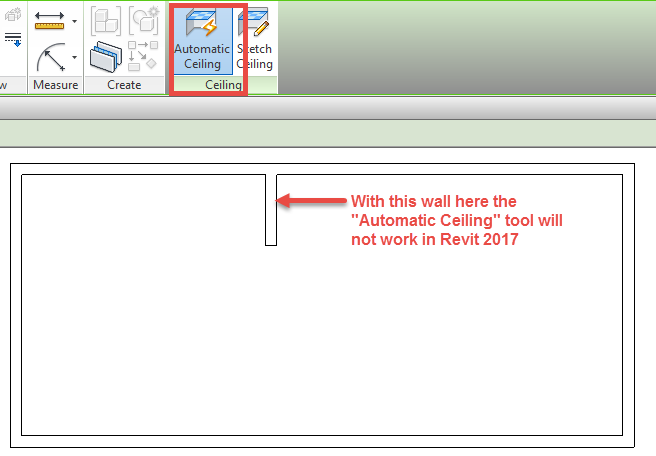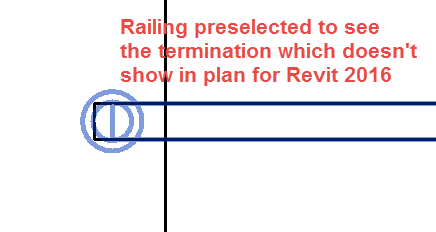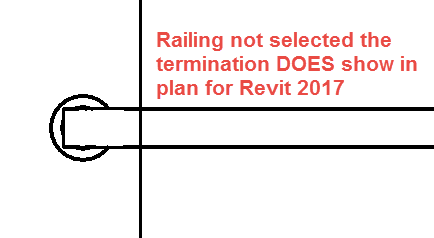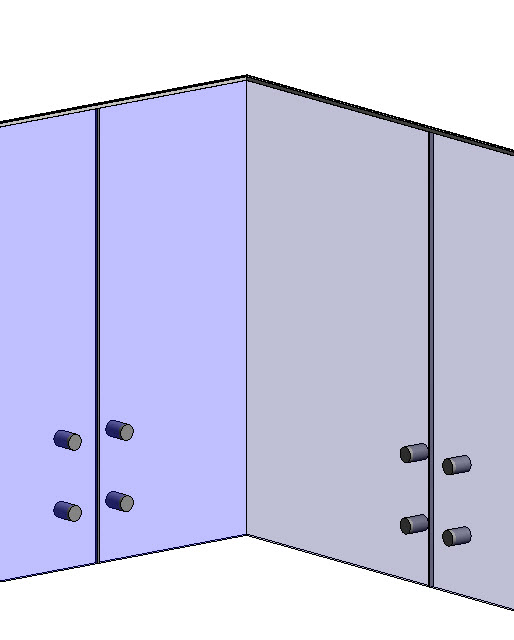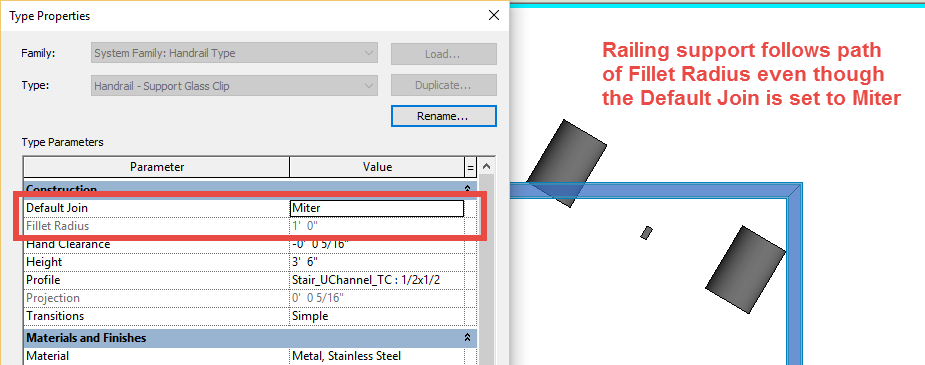As many Revit users have found out when trying to use Count in formulas for schedules this isn’t possible. However there is a workaround for this. It involves 3 Calculated Values one of which is the not so often used option of Percentage.
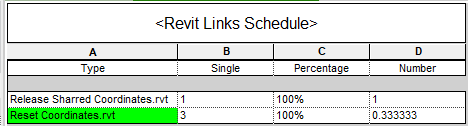
In a Twitter conversation there was a question of how do I show a highlighted row for Revit Links where there is more than one instance? The following example will work not only for Revit links but for basically any schedule where the sum of Count is needed.
First a Calculated Parameter will need to be created, in this example I named it “Single”. The formula will equal one so the name seemed appropriate
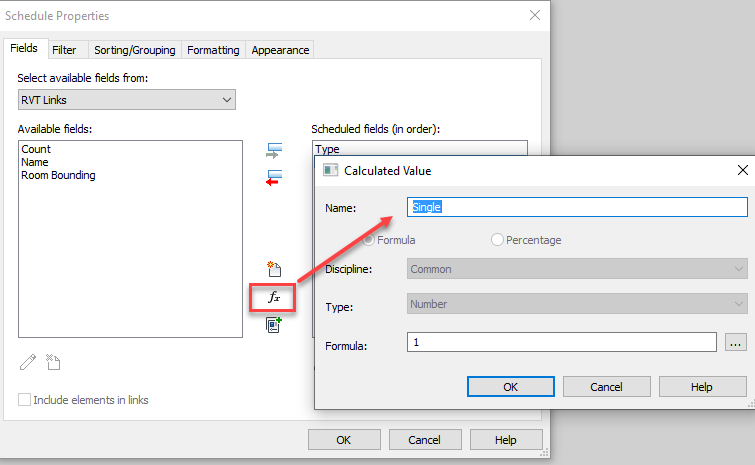
The Next step is to Sort/Group the schedule based off a value such that a Calculated Parameter can be set up as a Percentage of the Sorting. In this example I sorted by the Type value and toggled off the “Itemize every instance” value
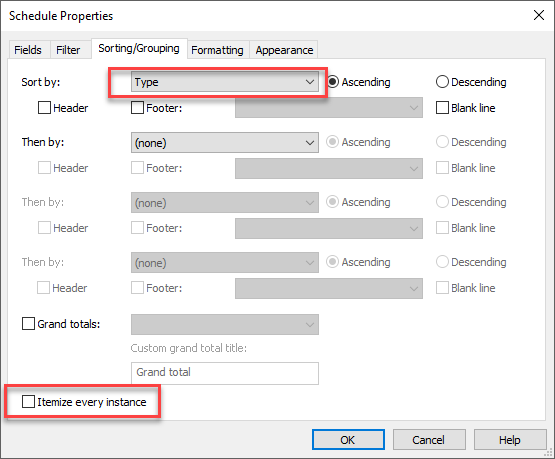
Once the Sorting is set another Calculated Parameter can be created, this example labels it as Percentage. The value is set to be a Percentage parameter which is set to use Single for the “Of:” value and Type is set for the “By:” value.
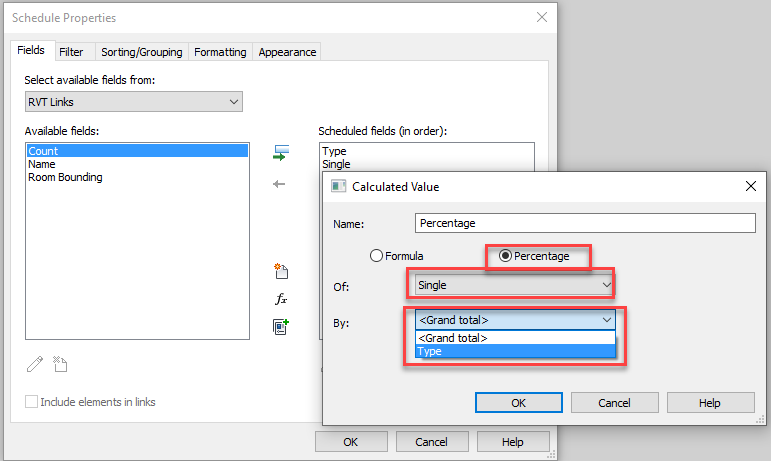
Once that is set you may notice that the values for all of these are 100%. This is only true if the “Itemize every instance” value in toggled off in the Sorting/Grouping tab. This will be true if the Single value is set to be calculate or not. Therefore another Calculate Parameter is needed. In this example I named this Calculated Parameter “Number” and set the formula Percentage/Single.
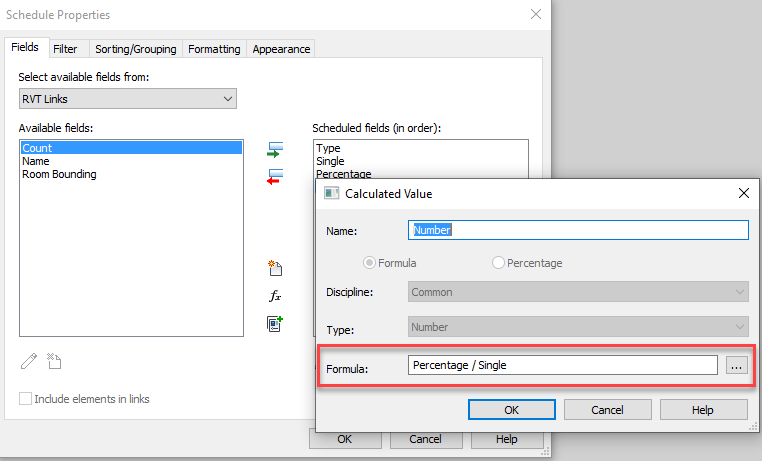
This will now give us a percentage value, if there is a single instance it will be reported as 100%, if there are more than one this value will be based on the quantity of elements.
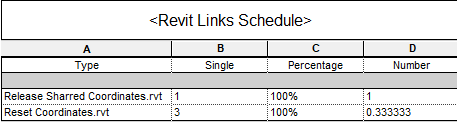
Once this is done now conditional formatting can be set based upon the number value. In this example I want the Type column to change color based on the Number value not equal to 1.
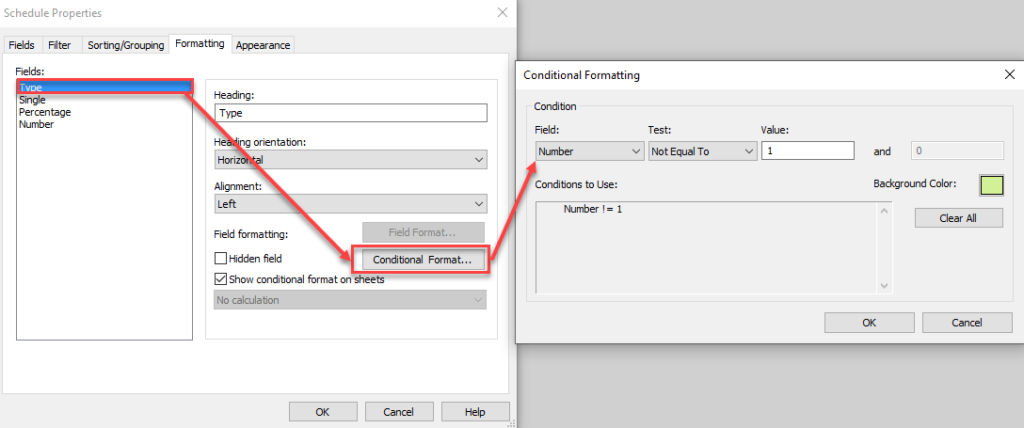
This step could be repeated for each of the columns if desired. Once completed hide any of the columns that don’t need to be visible.
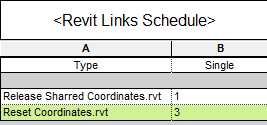
Hopefully you will be able to take this idea and use it for other schedules where the Count value is a hindrance.