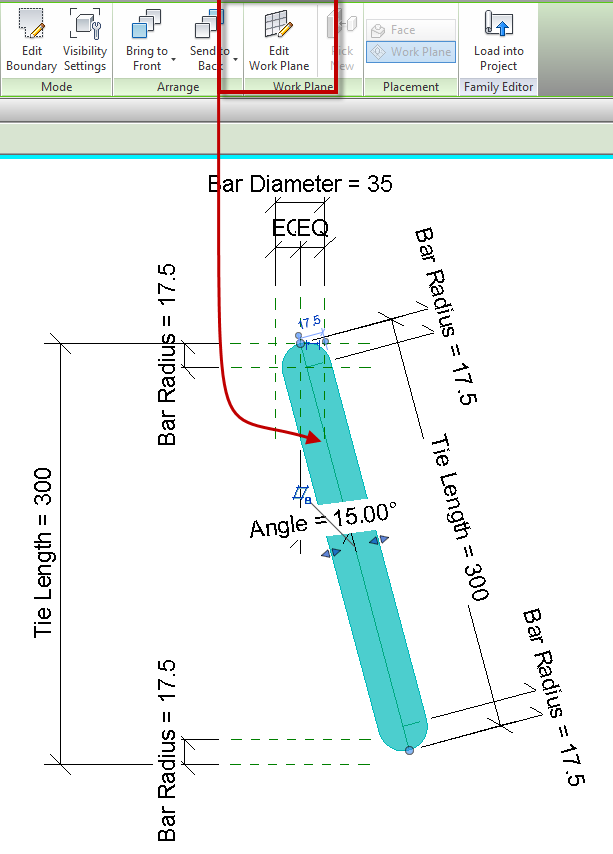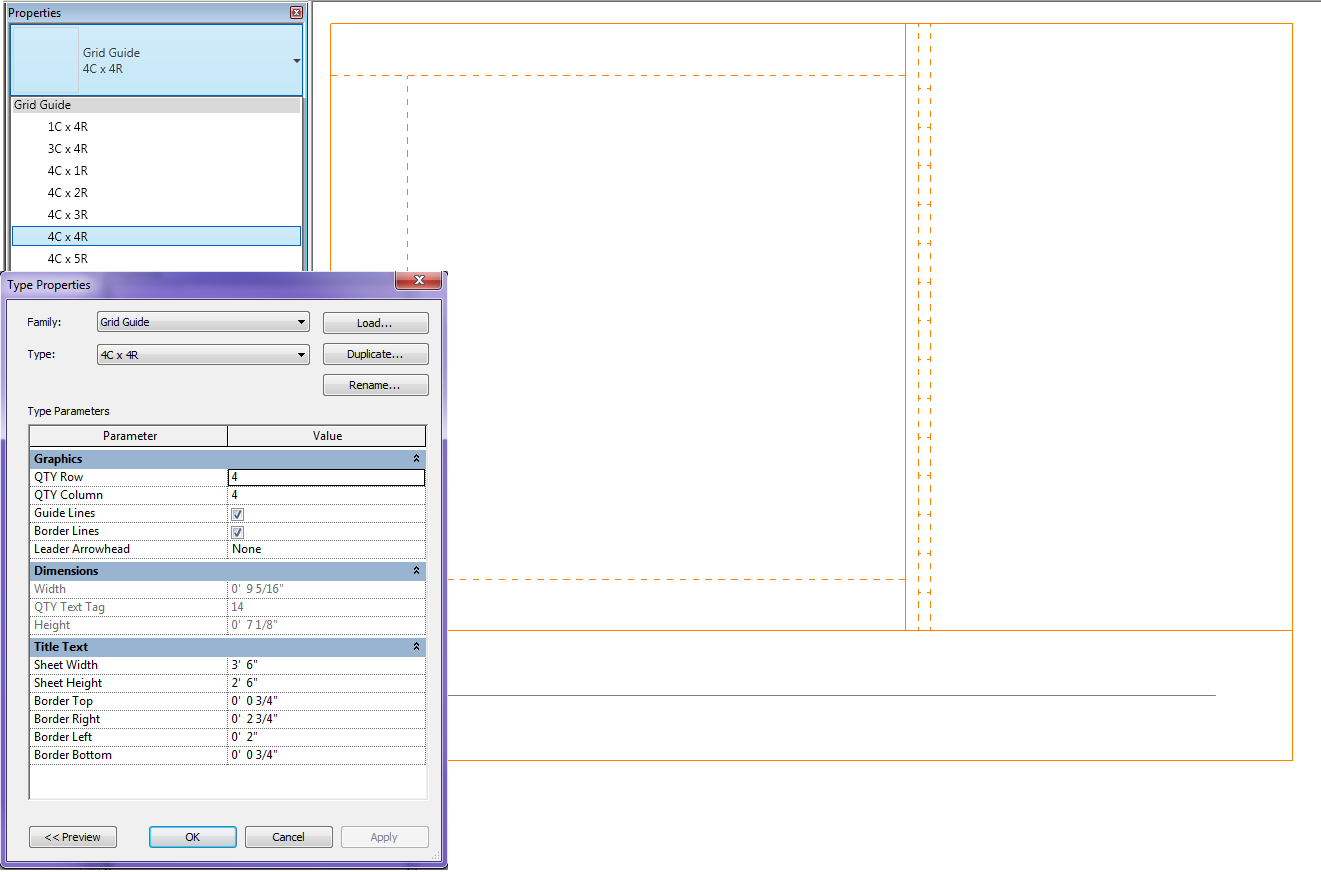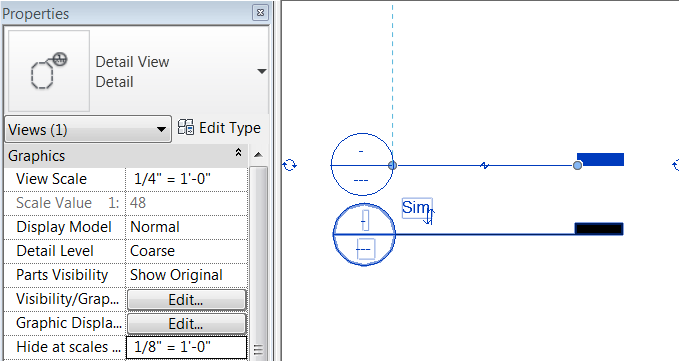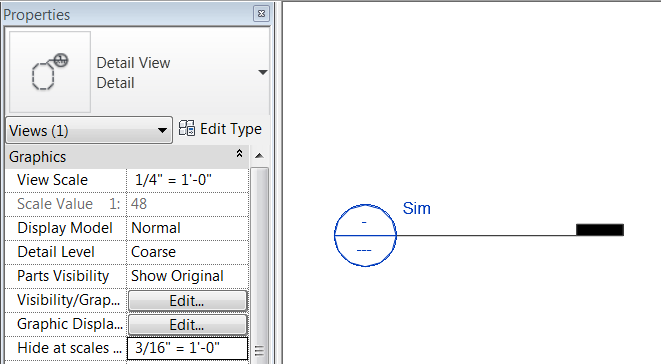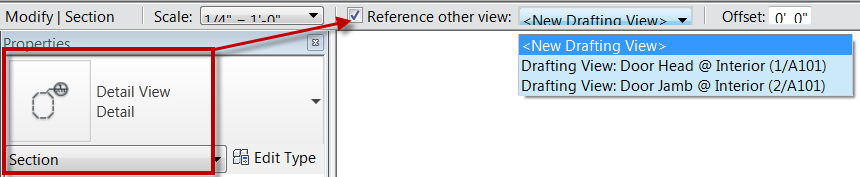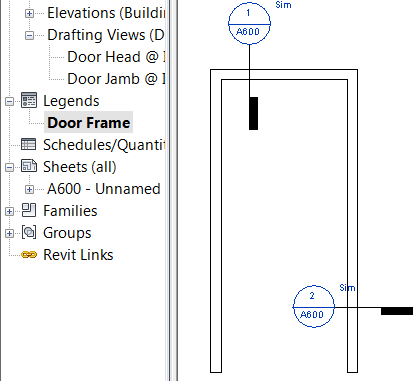When creating a filled/masking region inside of a detail component family a work plane can’t be specified before, or during the sketch mode. My work around to this is to create a simple rectangle as the region, finish the sketch and then edit the work plane. Once the work plane is set outside of the sketch, edit the sketch and draw it accordingly. The only real reason this becomes useful is the filled region needs to have a rotation value, setting the region to be on a reference line will make it less likely to break.
Tag Archives: Details
Detailing- Guide Grid
In Revit I sometimes see users having difficulties or just complaining about detailing, either over the model or standard details, and knowing where and how large of an area they have to detail in. In my last web-cast Detailing in Revit Part 1 I used a family that I have had for years and it sparked a lot of intrigue. I thought I would discuss how it was created and the benefits of the family.
My family is called Guide Grid.rfa and it is used to see the available space for detailing in a view. This family is created as a generic annotation family so it will scale itself as the scale changes. It is completely adjustable for titleblock or sheet size per project. This value may have to be adjusted on a project by project basis, assuming the title blocks are always consitent. There are also types in the family so a user can decide if they are working with 4columns wide by 4rows high etc. The size of the box is determined by the sheet size and the row/column quantity. Once the correct family type is placed in a view the user now knows exactly where to detail and if it is a live view how large to make the crop region. When it comes time to print just open the type properties of the family and un-check the lines so that there isn’t any orange lines when printing. Please download the family and let me know how well it works for your company.
Revit Technology Conference
Late last night Dezi and myself received emails that our abstracts were accepted by the RTC committee and we will both be teaching one lab and one lecture style sessions. Since we both love RTC we were excited and now get to start working on our handouts. I have listed our sessions below. If you haven’t already signed up for RTC I would hurry there aren’t many spots left.
Dezi’s sessions:
“Family Lab: Cuts with Voids” as a 60 Minute LAB in the Structure stream, Intermediate level.
- With the release of Revit 2012 we were gifted an option to allow families to be cut by other families. This seemingly small feature creates many possibilities for increasing the precision and accuracy of our Revit Structure models. This lab will share examples of how this feature can be utilized in a structural beam family to create a beam pocket, in a precast spandrel panel with a sloped top, and in embed plates that need to cut more than one element. Following the examples, the lab will go step-by-step through how to create one of the aforementioned examples
“Integrating Revit Structure with Analytical Software” as a 75 Minute Presentation in the Structure stream, Intermediate level.
- When it comes to analytical software there are numerous options in which software to use, and how exactly to utilize that software with a Revit model. This session will cover when Revit models should be exported to analytical packages, how best to prepare a Revit model for use in an analysis software and will be a comprehensive overview of the different analytical software options, including RISA, RAM, Fastrak, etabs and Revit Storm. We will compare and contrast the different software packages and look at benefits, drawbacks, similarities and differences among them. This session will be an balanced look at these software packages from the perspective of the end user
Brian’s sessions:
“Detail Management in Multi-Building Projetcs” as a 75 Minute Lab in the Architecture stream, All Levels (Forums etc.) level.
- Working on campus projects, strip malls or any type of multi-building project inevitably brings up the discussion of how to manage the details. Often a major driving factor in choosing how to manage the details depends on if all of the buildings will be included in one set of construction documents, or if each building will be a separate set of documents. Based on the project and which of the two previously mentioned approaches is selected, there are a number of strategies that can be implemented within Revit to help streamline the construction document process. This class will cover a few scenarios of multi-building projects and will discuss which approach to detail management may be the most appropriate. In addition the session will reveal and discuss the pros and cons to each approach such that the attendees will be able to apply the most appropriate strategy to their own multi-building projects.
“Navisworks for the Designers and Engineers” as a 60 Minute LAB in the CCFM (Construction, Coordination, Facility Management) stream, All Levels (Forums etc.) level.
- Navisworks is commonly used to check for interferences and collisions, however, this software can also be leveraged as a powerful marketing tool. This session will demonstrate how to expand the applications of the Navisworks software. In order to use Navisworks for marketing one must first understand processes such as using search sets for up to date selections and using the consistency out of Revit to expedite the use of search sets. Once this is achieved, the building may then be quickly and easily displayed in many different ways and animated using timeliner, both of which can be useful marketing tools. This session will discuss all of these items and will share an actual project where these Navisworks procedures and tools were utilized for marketing purposes.
Referenced Bubbles
While doing some training today I had a user find a bug in the program that I forgot about. It has to deal with the “Hide at scales coarser than” value for views. When a view is not a live view but references another view it doesn’t obey the “Hide at scales coarser than” rules, it will always display. Something to be aware next time you are trying to troubleshoot this issue.
Section or Details in Legends
I run into this question usually on a weekly basis so I thought it would be a good post.
When creating a legend, say a door frame legend, and there needs to be a reference a detail in that legend Revit wont allow it. The section and callout commands are greyed out. Don’t use a dummy bubble (never ever use a dummy bubble) instead go to another live view of the model (i.e. section, plan, elevation), choose the correct command section or callout, and do a reference view.
Copy that view reference to the clipboard, switch to the legend view and paste from the clipboard.