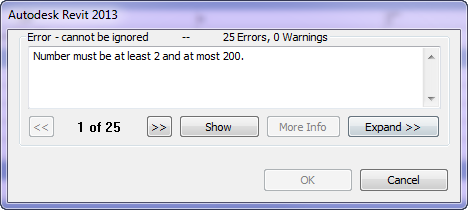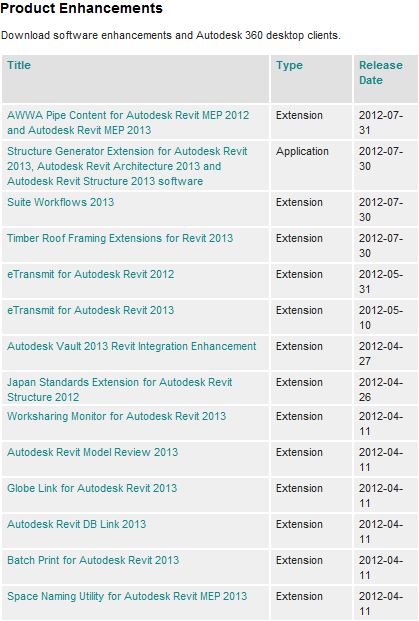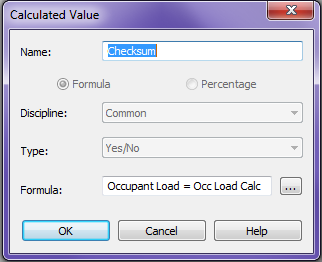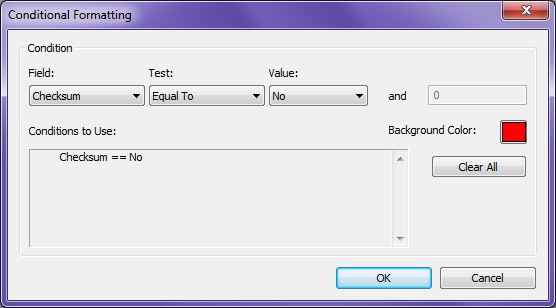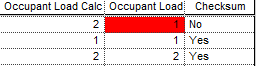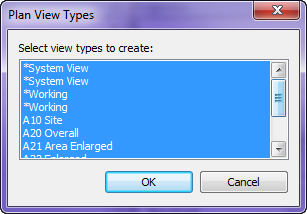I was working on a layout of a panelized system around a tower, and I was using the new Divided Path commannd. I found it has a limitation of 200 divisions. At first I thought this was going to be an issue but it made me rethink the shape and I ended up with a better solution anyway. Just a heads up for everyone trying to use the command.
Autodesk Subscription Advantages
I don’t want to sound like a salesperson here but I think the Autodesk Subscription benefits are easily overlooked by most users. Usually I go to a firm and only the IT, CAD or BIM Manager even have rights to the companies subscription benefits. Plus not many users even know what additions are available. I thought I would write a little post to remind everyone to check them out and to mention a couple of my most used. As you can see in the image below there are quite a few applications and extensions that are available, (I would like to make a note that they all depend on the software you have on subscription) heck by the time you read this I will bet there are already more they have released. One of my most commonly used one is the eTransmit for Revit, formerly an Autodesk Lab tool it has been promoted to a subscription benefit. This tool allows a user to copy a Revit model and dependant files to a single folder location. This way when the files is needed for the BIM team it copies the Host file and all linked files to a location, it also marks the Revit Model as transmitted and forces the end user to open it and create it as a new central file, assuming worksharing has been enabled. I had been using the Structure Generator when it was a Lab tool and I can’t wait to play with it now that it has graduated to a subscription tool. Take a look at some of the tools and let me know which ones you are using the most.
Autodesk University 2012
Being the geek I am I wanted to register early for AU so I woke up at 5:00 am Mtn time and started on the process. I wasn’t surprised to find out that the classes were filling fast, this is why I register first thing. One nice addition to the registration process this year is the display on the availability of the session. If you hover over the class schedule title it will display how many seats are left. I am not sure how accurate this is but it is nice to see how fast the class is filling up. When I logged in this morning my session had 145 seats left, just over 4 hours later it has less than 90.
Oh I also hope they are going to add the twitter handles, facebook and/or linked in to the name badges since they ask for that during registration.
Good luck registering and I hope to see you all in Vegas
Revit Schedules Conditional Formatting
I am a big proponent of using schedules, anyone who knows me has seen me geek out on them. I also like to use conditional formatting inside of them to help me verify my information is correct. I did however find a nice bug that came up inside Revit 2013 when using conditional formatting. In previous releases a conditional format could be used to change the color of another cell, this is where the bug comes in, in 2013 they can only change the color of their own cell.
When trying to check to see if one column is the same as another column I use a Yes/No calculated value to display if the columns match. This can be done numerous ways this is just the method I prefer.
This way I get a nice Yes or No value in the column line. Then I can use this value to conditionally format a column(s) to change colors to graphically display if the values match or not.
Which displays the schedule like this…
In 2013 the conditional formatting only works on the cell itself. In the above picture I am using the Checksum column to change the color of the Occupant Load column, this was done in 2012. It will upgrade from 2012 and display correctly in 2013, however this can not be done if creating it from scratch. Autodesk has confirmed this issue and hopefully we will see it fixed in the a future upgrade. I thought others should be aware of this since I fought with it for an hour before I realized it was a bug…
Plan View Types update
In a previous post I talked about the new feature in 2013 for Plan View Types, and how they can be duplicated. I also spoke about the fact that when creating a new Level in Revit 2013 it will generate Structural plans as well, I would like to update this notion a little bit. When a user creates a new Level it will not only add a Structural plan but any plan type that is in the project, this includes Ceiling Plans as well. If you decide to update your template and take advantage of this new feature you might want to add Ceiling or Floor to the name. As you can see I didn’t and now it is hard to know am I creating a floor plan or ceiling plan.
Oh and if Autodesk is reading this will you allow this dialog box to be adjustable. I am just getting started and I already have a decent sized scroll bar.