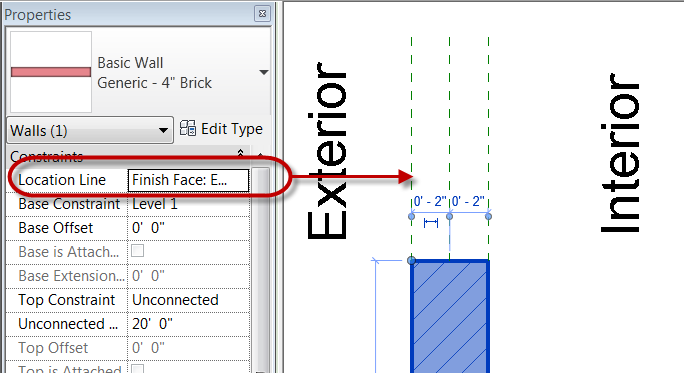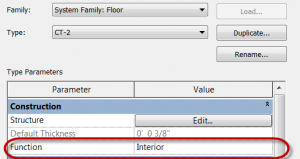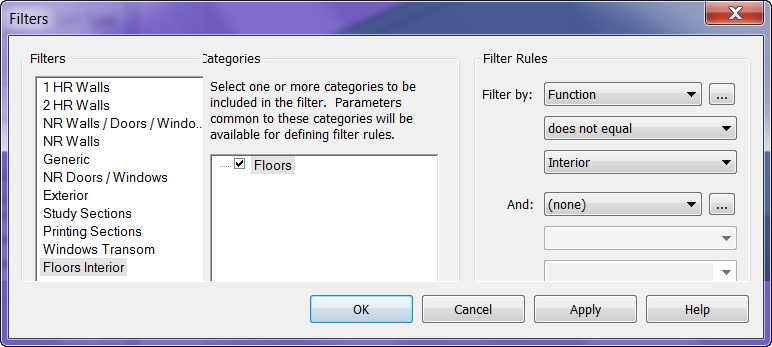A question came up on Revit Radio yesterday that I thought would make a good post. The question was about roof overhangs and how to control if the distance is measured from the face of the wall or the wall studs (wall core in the Revit world). The first thing to clarify is that everything I am showing is ONLY true if you use the Pick Wall button instead of just drawing lines while inside of sketch mode. I use pick walls because if the wall moves then the edge of the roof will move with it and maintain the overhang value.
So how does Revit determine where to set the overhang value if you use Pick Walls? In the Options bar next to the overhang value there is a check box for “Extend to wall core”, when this is selected the overhange value is taken from the face of the core, if this remains unchecked then the overhang is determined from the finish face of the wall.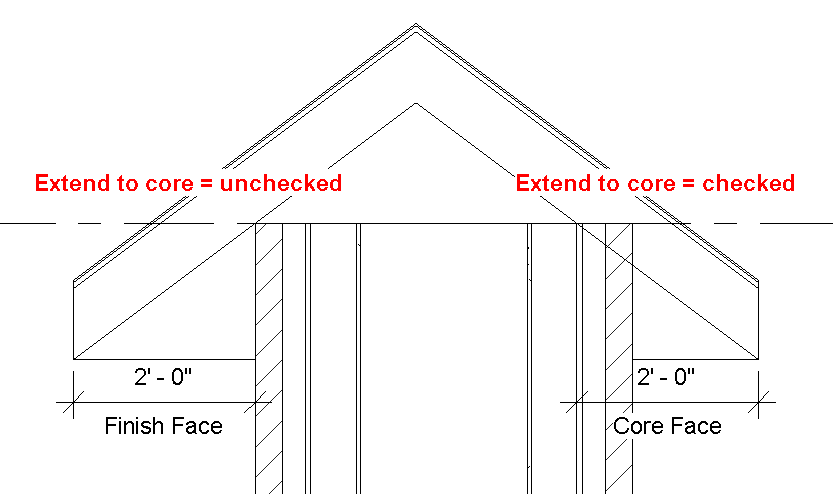 Then the question came up what if I want it to have a birds mouth notch? There is a setting for this too. In the properties of the roof there is an option for Rafter or Truss, if the value is Truss (default option and shown above) then the roof starts on the exterior face, if the option is Rafter the roof is set to the inside face.
Then the question came up what if I want it to have a birds mouth notch? There is a setting for this too. In the properties of the roof there is an option for Rafter or Truss, if the value is Truss (default option and shown above) then the roof starts on the exterior face, if the option is Rafter the roof is set to the inside face.
These explanations seemed to answer the question, let me know if it didn’t clarify things for you.