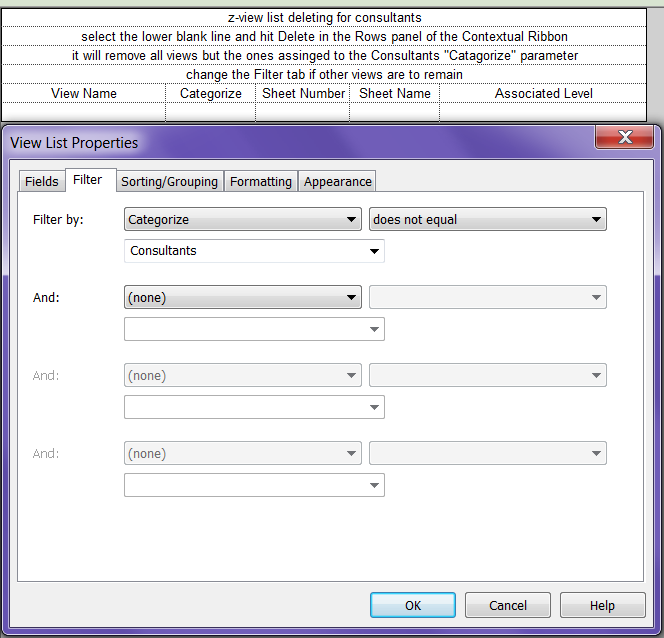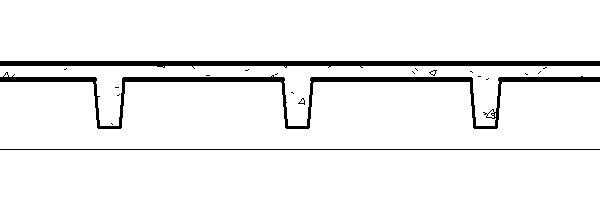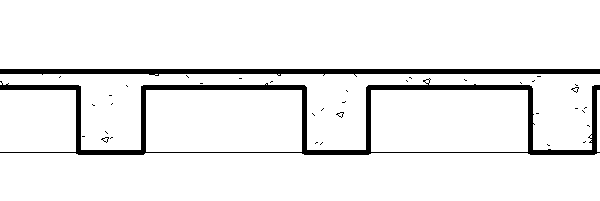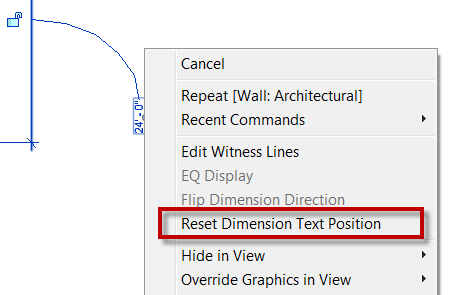Last year at RTC and AU I spoke on schedules and thought it would be a good time to mention one of the schedules that I spoke about. For any of you who know me or have talked to me about Revit know that I love schedules. After the modeling is done I spend just as much time, if not more, in schedules making modifications instead of in the model. Two of my favorite schedules that I pretty much add to anyone firms templates are ones that allow me delete unused views. I also use have some to delete all views and sheets prior to posting for consultants. These schedules are easily created and added to the template.
Most of my firms have added a parameter “View Category” or something to sort the views in the project browser. I take advantage of this parameter when deleting views. Create a schedule include the parameters you want but at least include the “View Category” parameter. Use this parameter in the Filter tab so that it will leave out any view that does not want to be deleted. Just like that all views have been removed so your consultants can have a much smaller file size to link into their model.
Then use the Sorting and Grouping tab don’t sort by anything and un-check “Itemize every instance”. This will sort all the of the views to one single line, now all you have to do is select the one line and select Delete in the Modify View List contextual ribbon.