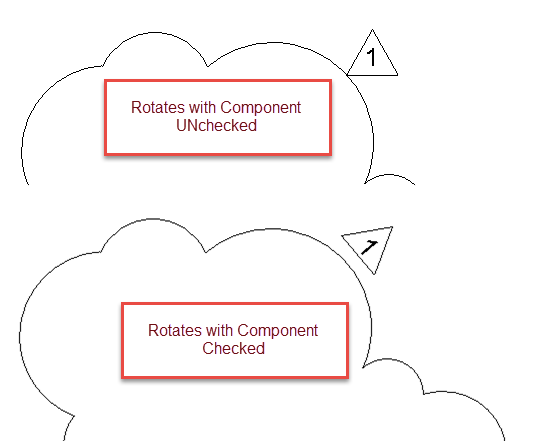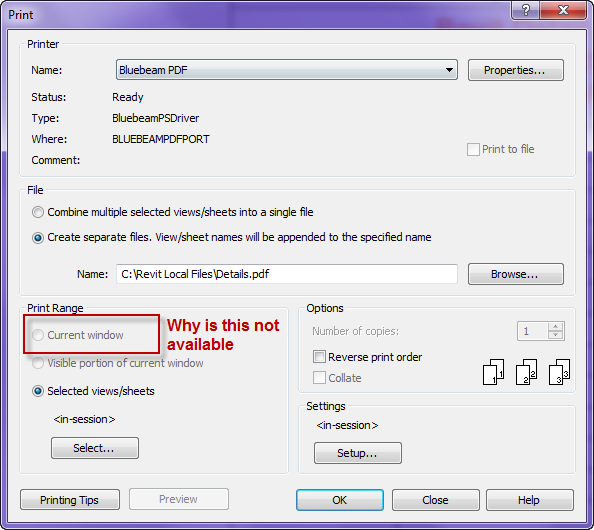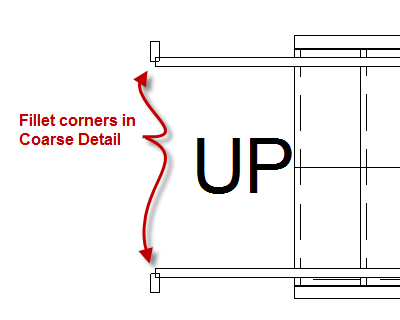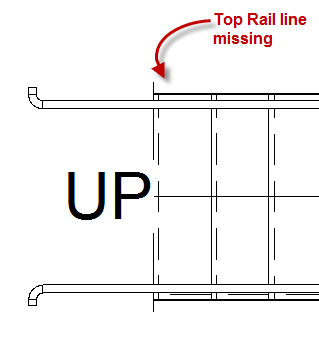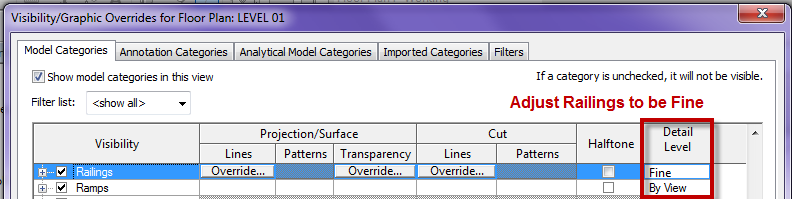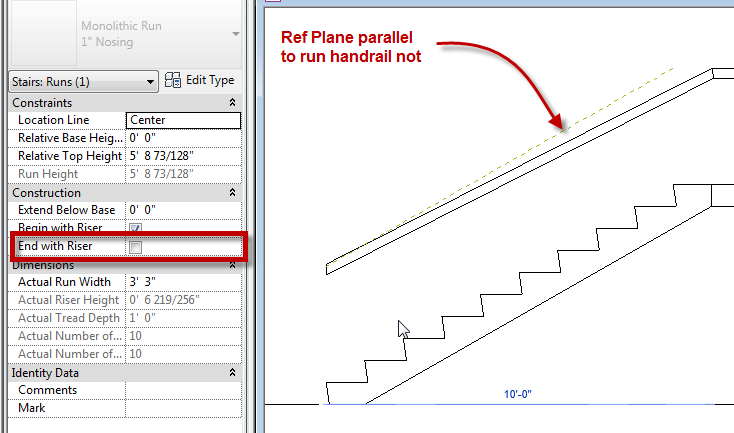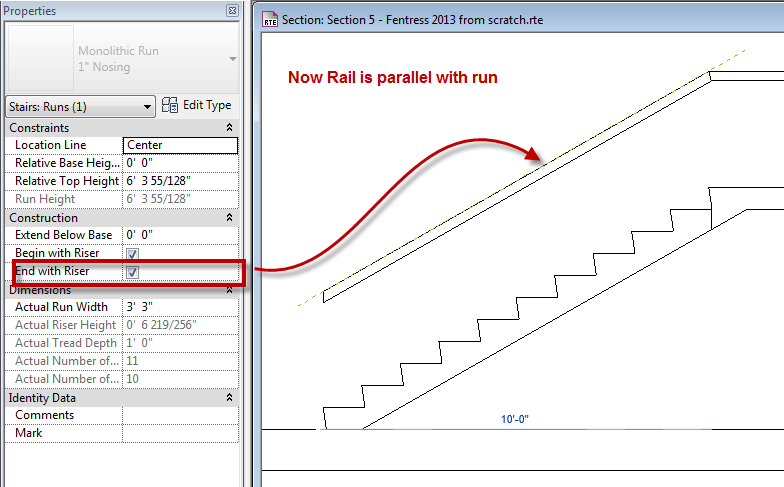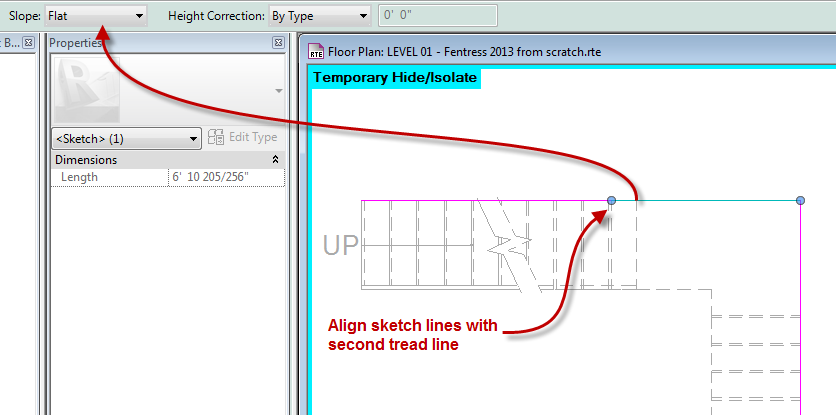The other day while in training I found a subtle nuance to revision tags. If rotate with component is checked then the tag rotates with the curve of each bubble. I know this option only works with draw type elements such as walls, beams, footings etc. (See Steve’s posts older, newer). I thought this was new to 2015 but found out it goes back a few releases. I am not sure why a firm would want the tags to be printed at varying angles but this option is available.
Tag Archives: Quirk
Loading Family Quirk
I have a client that swears he is diligent when it comes to not opening a bunch of views when working in Revit. He kept telling me that Revit was automatically opening views on him. In this case both of his statements were true. A little known feature of Revit it the capability to “Replicate” a window.
This feature has been there for a long time and I can honestly say I don’t think I have ever seen anyone use this tool. Yet the help file describes it nicely: This tool is useful if you want to pan and zoom on certain areas of the design, while also viewing the entire design in another window. (Use the Tile tool to see both views at the same time.) Any changes that you make to the project in the new window also display in other windows of the project
It keeps users from having to duplicate or create multiple views in order to work and see multiple parts of a model. I personally have used this feature, not frequently but effectively.
In this case the quirk came into play when my client was working in a sheet with the a view activated, this also happened to be the only thing open in the project. Then while editing a family the “Load into Project” button was used. Since Revit could see the user was in a view but the sheet was open it Replicated the active view. While he kept editing the family and hitting reload, each time a replicated view was created, thus causing him to have 15 additional views open. In a larger project the only way to recognize this easily is by the view name, it will have the view name followed by a : then number i.e. Floor Plan Level 1:15
Hopefully now you will understand while there are View Gremlins in your Revit project opening up excessive views, or at least the ones with the :## in the name.
Print Current Window not available
The issue of only being able to print Selected views/sheets and not being able to print Current window in the Print Dialog box.
The reason for this is because before going into the print command the user had last cliked in the Project Browser Dialog instead of clicking on the screen. Simply click somewhere in the active view and not in the Project Browser first.
2013 Stair and Handrail Quirk 2
As I am setting up my new template for 2013 I will be posting all the little quirks I find so everyone doesn’t have to bang their head on the keyboard as I am doing.
At first glance these tools look great, however once you get into the nuts and bolts of them you will find many different quirks. Today’s quirk is with the Handrail Type and Top Rail and how they display, or how they don’t display. One of the values both of these have in common is the capability to have a fillet radius at all the joints. A really nice feature for this release, however the plan views don’t display them, unless the views’ detail level is set to Fine. Note this is only for PLAN views, all other views display them correctly.
Be cautious however, because sometimes the top rail will disappear when these are adjusted. I haven’t found the exact reason why this happens, I am still digging into this issue.
I don’t want all of my plan views to display in fine so I wanted to show a Visibility Graphics tip to everyone. The far right column of the Visibility Graphics dialog box allows for an individual category to be set as desired. For Rails in 2013 I have set this to be Fine so that all fillets will be displayed in plan views.
I also am puzzled at the inconsistency of when rails above are being displayed. In the image below you can see in the inside handrail is displayed all the way up the stair, however the outside rail disappears at the landing.
If anyone has a solution to any of these quirks please comment and let myself and the world know.
2013 Stair and Handrail
While setting up a new template for one of my clients I noticed an interesting issue (I would call this a bug) with handrails and precast stairs.
In Revit 2013 one of the small changes to stairs was the “End With Riser” (as well as “Begin With Riser”) value was changed to an instance based value. When creating precast stairs this value is unchecked by default. The issue is not with the stair itself rather with the handrail that is created. When this value is unchecked the handrail does not remain parallel with the run of the stair.
Once the “End with Riser” value is checked the rail becomes parallel again.
So how do we resolve this issue if we need the run to not end with a riser. Edit the path of the rail and make the lines align with the top tread of the stair, then select the sketch line at the landing and make the value for it to be flat.
I have submitted this to Autodesk and hopefully we will get a good answer back. Or at least have the issue resolved in a service pack.