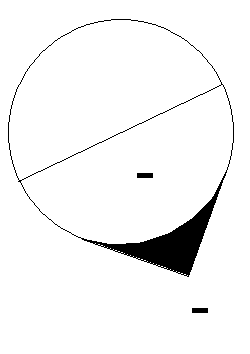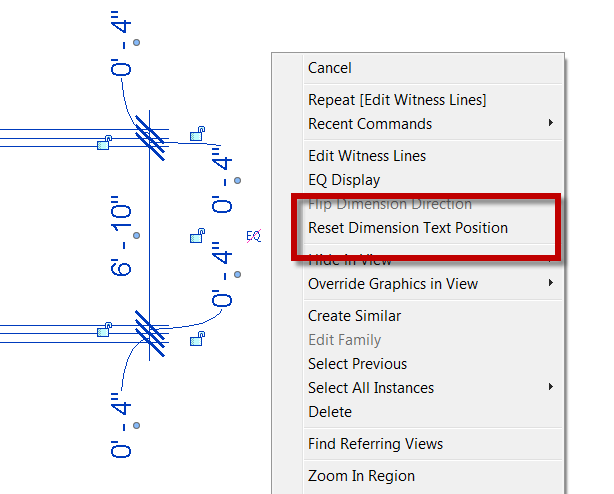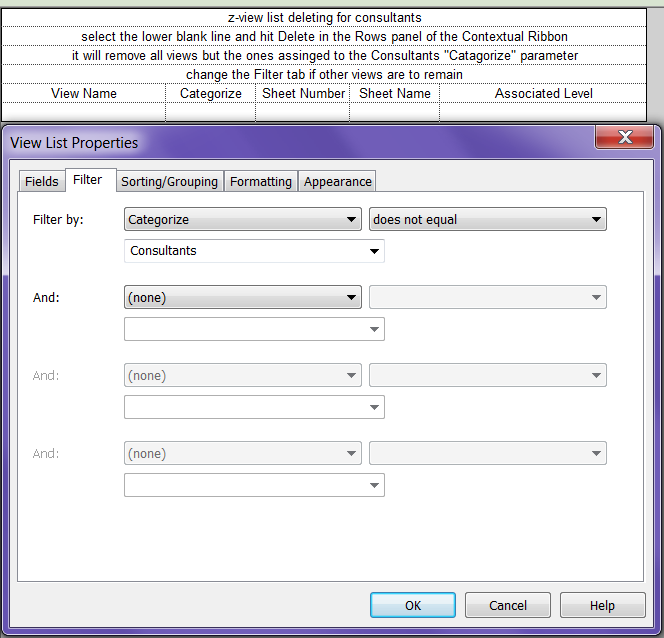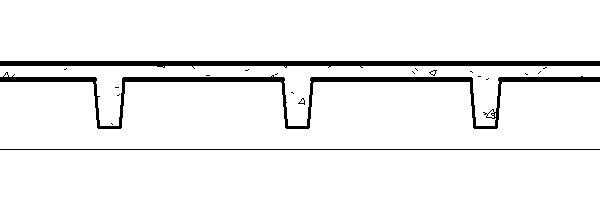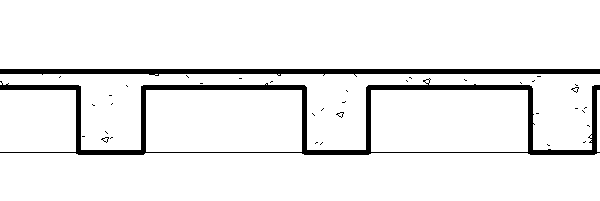I was really hoping that in Revit 2013 Autodesk would have truly fixed elevation marks so that there can be lines in the symbol and have them not rotate with the symbol. We can have it with the text in an elevation, heck a section head already has this option, why can’t it be added to the elevation marks. I am frustrated having the symbol look like this.
Category Archives: Platform
Right Click home dimension
When a new release of Revit comes out I spend alot of time Right clicking with items selected and RC on different grips etc. I do this because inevitably there is some new undocumented feature in each release that I find. While in Revit 2013 I thought I had found a new one, only to realize that it was there in 2012 and I had just missed it. In AutoCAD when you moved the dimension text from it’s home location there was a command called Dim Home that would put the text back to it original location. Over the years I had just come to get used to the fact that there wasn’t anything like this inside of Revit, you just had to drag the text back to the original location. I found out that in Revit 2012 if you RC on a dimension that has been moved there is a new option to Reset Dimension Text Position. This does however reset all moved text back to it’s original location. In the image below all of the 4″ dimensions will go back to the home position if this is selected.
Purging Unused Views – Sheets
Last year at RTC and AU I spoke on schedules and thought it would be a good time to mention one of the schedules that I spoke about. For any of you who know me or have talked to me about Revit know that I love schedules. After the modeling is done I spend just as much time, if not more, in schedules making modifications instead of in the model. Two of my favorite schedules that I pretty much add to anyone firms templates are ones that allow me delete unused views. I also use have some to delete all views and sheets prior to posting for consultants. These schedules are easily created and added to the template.
Most of my firms have added a parameter “View Category” or something to sort the views in the project browser. I take advantage of this parameter when deleting views. Create a schedule include the parameters you want but at least include the “View Category” parameter. Use this parameter in the Filter tab so that it will leave out any view that does not want to be deleted. Just like that all views have been removed so your consultants can have a much smaller file size to link into their model.
Then use the Sorting and Grouping tab don’t sort by anything and un-check “Itemize every instance”. This will sort all the of the views to one single line, now all you have to do is select the one line and select Delete in the Modify View List contextual ribbon.
Waffle Slab
I have been asked many times about the best way to model a waffle slab in Revit. There are many different ways to go about it; I will discuss a few of them.
Beams and Floor: I personally like to model a waffle slab with a floor that is the top thickness and then just draw in the beams for the waffle part. Either using a rectangular beam or a Pan Joist depending on the construction of the waffle. I like this method due to the fact that it has the fewest faces modeled in the project. Each beam will have 6 faces and the slab 6 faces, which is the easiest for Revit to process.
Floor with Holes and Floor: A lot of users will model one floor that is the thickness of the waffle portion of the slab with holes sketched for the waffles, then model another floor on top of it the solid thickness. Once both of the the slabs are modeled they will have to be joined together This method works well if the waffle slab has a varying pattern, but can only have vertical waffles. The downside to this method is for every opening in the slab there will be 4 additional faces, there for creating more information for Revit to process.
Floor with Custom Void Family: Lastly, one could create a custom family that is floor based and contains a void. Change the shape and size of the family(ies) once loaded and place them where needed. This option is the most flexible and will allow the waffle to do have any shape, however it also creates the most faces. The voide will have 6 faces which will cut the floor creating 5 addtional faces. So there will be 11 faces at each waffle taking additional processing power.
Either way you choose here are a few of the options that I have seen used in the industry.
Center Mark Visible
While creating some families this week I made a note to show a simple feature of circles that is extremely beneficial yet easily missed. When using a circle in a parametric mass the circle may need to move with other items this can be accomplished by turning on the Center Mark Visible parameter. Selct an already drawn circle and in the properties check the “Center Mark Visible” option.
This will allow the align command to be used so that the center of the circle can now be locked to the Reference Planes or Lines.