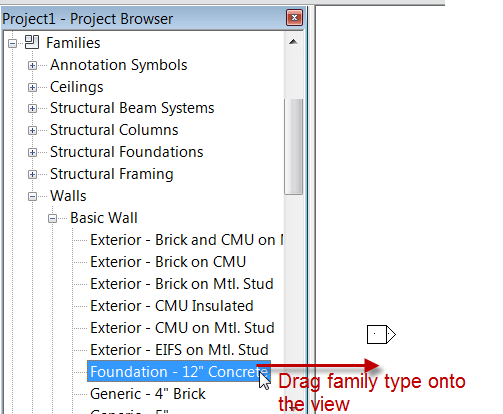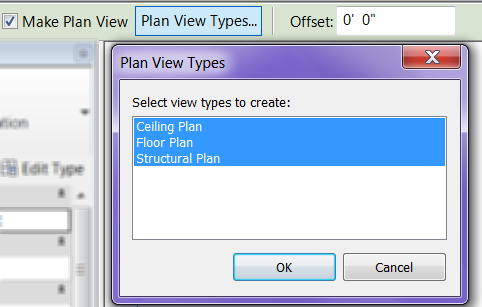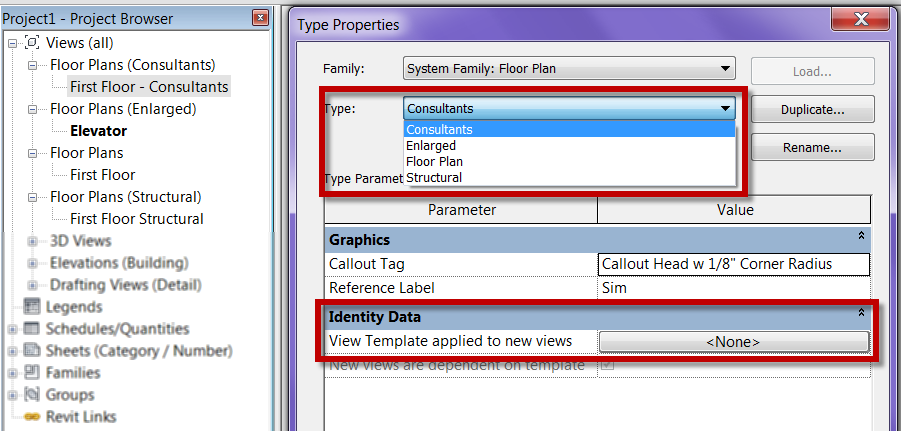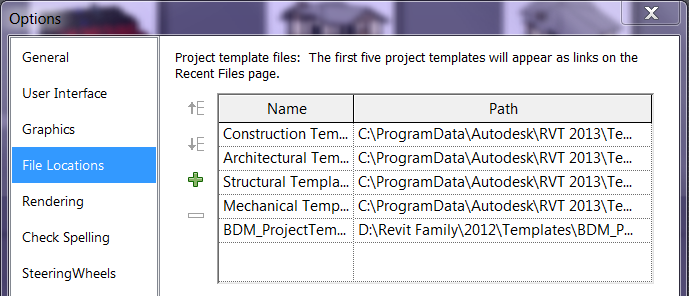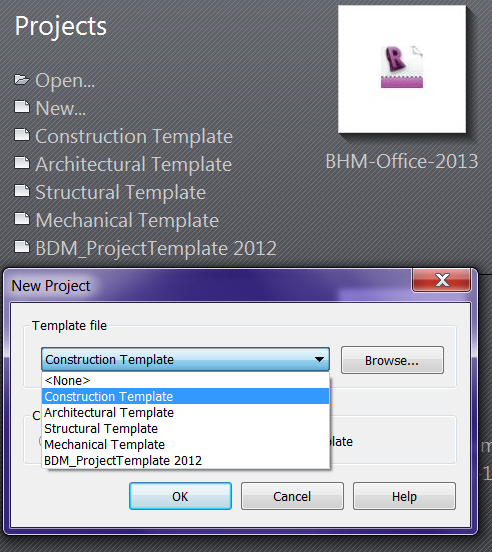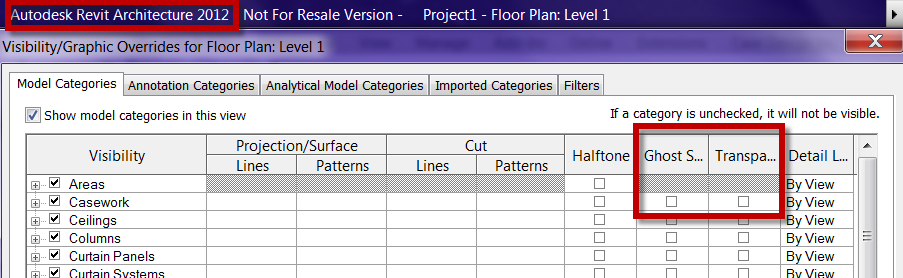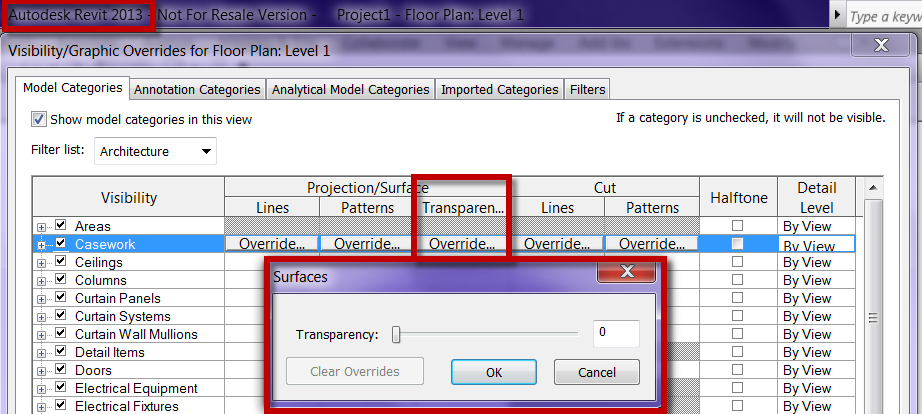When placing families in a project most everyone knows that you can go to the command you need to place a file. For example if you want to draw a wall then you go to the wall command, if you want to place a component then the component command. That is pretty self explanatory, however not everyone knows you can use the project browser to place families. Simply go down to the families area, browse the family type you need and drag it onto the screen, if that family is a type that can be used directly into a command then it will start that command. If you try to drag a baluster or elevation symbol on screen it wont really do anything, if you drag any tag family onto the screen then it starts the tag command and it doesn’t matter which tag you drag.
Category Archives: Platform
Drag and Drop Files
While doing a presentation for a client the other day I did something that was second nature to me and several of the participants were amazed that you could do that so I thought it should be a blog post. When I am in most programs, Revit especially, I will use windows explorer to browse to files. I find it easier than constantly hitting open and double clicking my life away to find the folder structure where the file is located. What surprised the users this time was the fact that simply dragged and dropped the files into the open program. In this case it was Revit families that I drug into the project, and when I did this it loaded all the families into the project. (note: if the family has a type catalog you won’t get the options to select a family type). I did this again later and this time it opened the family instead of loading it into the project. One person asked why it was different? I explained to them it depends on where you drag the file to. If the file is placed on the project browser then it will be loaded if the file is drug onto the ribbon then it will be opened. If a .rvt file is drug anywhere it will open the file.
I do this with Word and Excel documents amongst many other things. The thing I will ALWAYS stress as a NO NO, is to double click on a file with out the program being open. When doing this several programs will open the file but they don’t completely open the entire program. For Revit this is where you will find the rpc_cc.log file, this is an error file stating that Revit didn’t fully open.
Plan view types
Revit 2013 brings some new features to plan views. First, if you are creating new Levels it will not only create a plan and RCP but Structural plans as well (This is true if you are in Revit, from the Building Design Suite). This can be controlled the same way as before, by going to plan view types and un-highlight the types that are not desired.
The part that I am excited about is the capability to duplicate the plan view type, similar to the way we have been able to create different elevation or section types. For example I have a working, wall and building sections. This means we are not limited to plan views only, we can create enlarged plans, code plans etc. similar to sections or elevations.
One more bonus is the fact that we can have view templates automatically applied or associated to the new views being created. For those of you who might not know what an associated view template is, the view template is linked to the veiw so any changed made to the view template automatically change the associated veiws, plus it locks down the parts of the properties that the view template control.
Revit 2013 templates
While using Revit 2013 I found a nice undocumented feature in the settings dialog (by undocumented I mean not mentioned in the “new” presentations). In the file locations there is now the capability to have 5 project templates set and displayed in the recent screen.
This means we no longer have to browse to start a new project, simply click on the correct template and go.
Ghosted Surface
In Revit 2013 they removed the ghosted surface option, don’t freak out just yet, they also removed the transparent option as well. This still isn’t the time to freak out. The reason both of the features were removed is due to the fact that they merged to two together, if you think about it this makes total sense, because 100% ghosted is transparent after all. They both have been replaced with Transparency and this is an adjustable slider. I like this new feature because now I can make the walls more “Ghosted” or transparent then floors etc. The combination can be set however you need or want it to be. Minor change but a good one in my opinion.