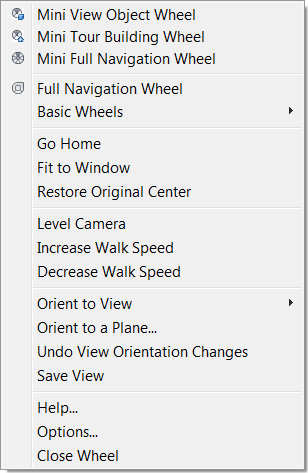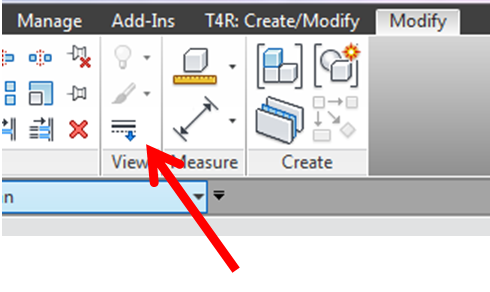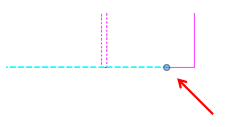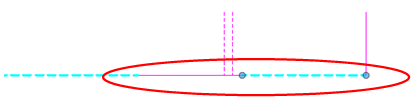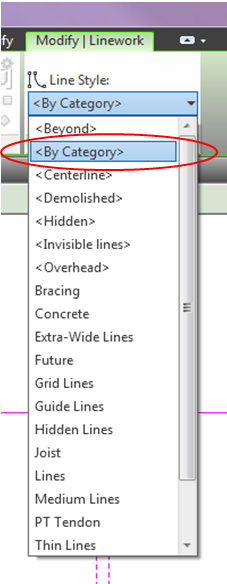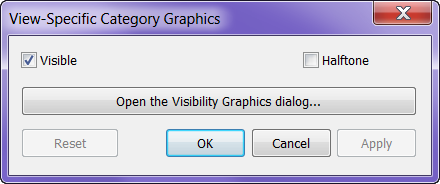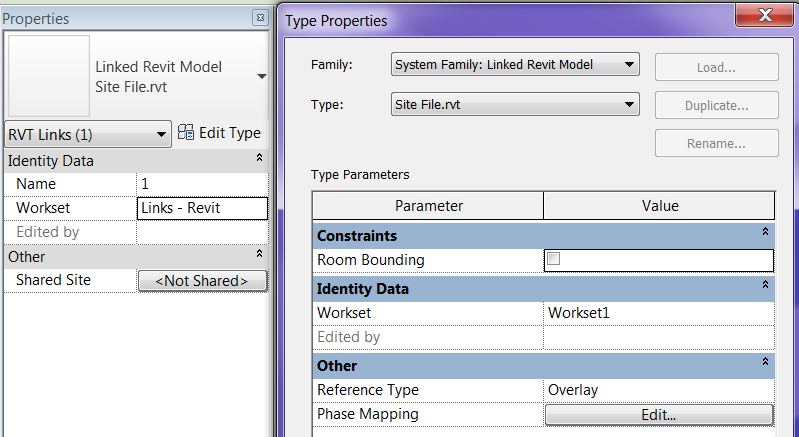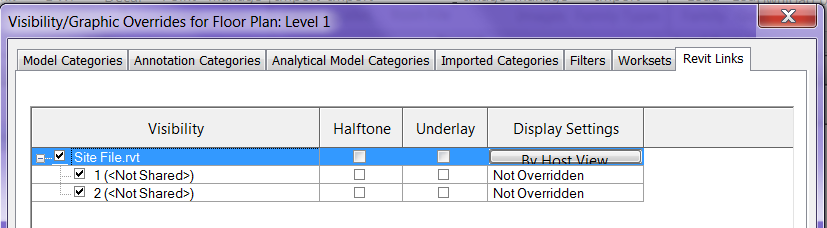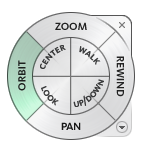 While using the steering wheel command in Autodesk products, (I have only tested this with Revit and Navisworks), some of the features have additional options or tools associated with them. For those of you who haven’t used the steering wheel Shift+W will bring it up.
While using the steering wheel command in Autodesk products, (I have only tested this with Revit and Navisworks), some of the features have additional options or tools associated with them. For those of you who haven’t used the steering wheel Shift+W will bring it up.
While in the Orbit feature of the steering wheel, the pivot can be changed on the fly by holding the CTRL key down. Now you can locate the pivot point and then release the CTRL key and continue to orbit the model.
Before using the Zoom feature you can hold the Shift key down and it will take you into zoom window option instead of dynamic zoom.
While using the Look feture you can use the arrow keys to walk through the model, similar to W,A,S,D on first person video games. You can also use the Shift key before look to select a face of an element to focus on to.
With the Rewind tool not only can you see all of the previous zoom levels you were at but you can also fast forward to a position incase you rewound to far.
Last but no least you can also right click on the steering wheel and get a list of options, allowing a user to Fit everything to the window, Level the camera, etc.