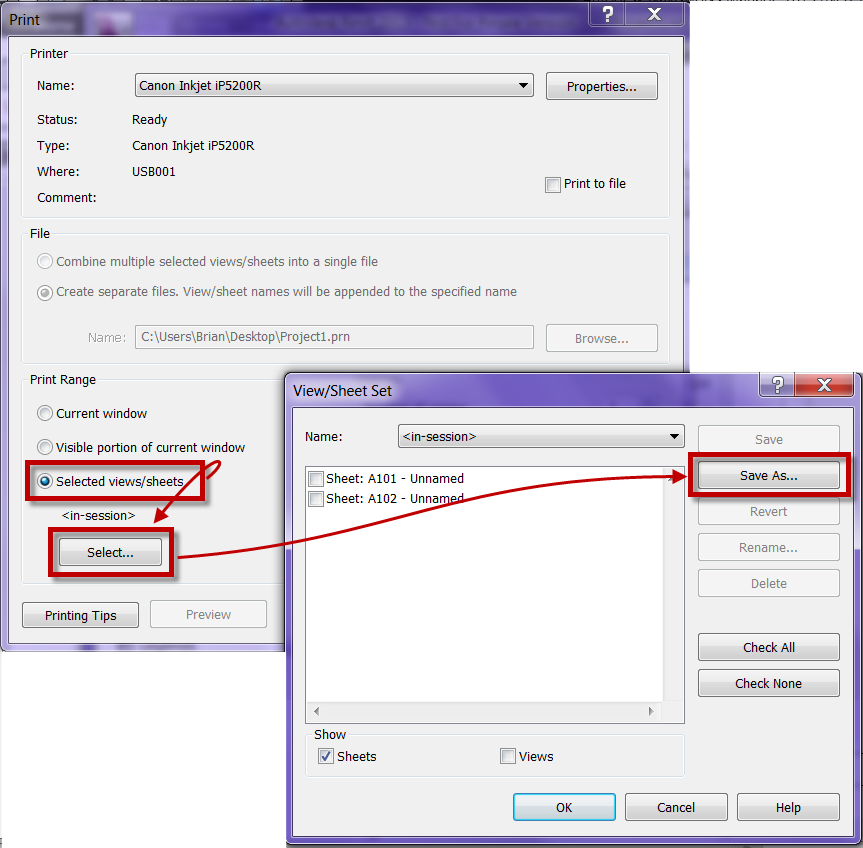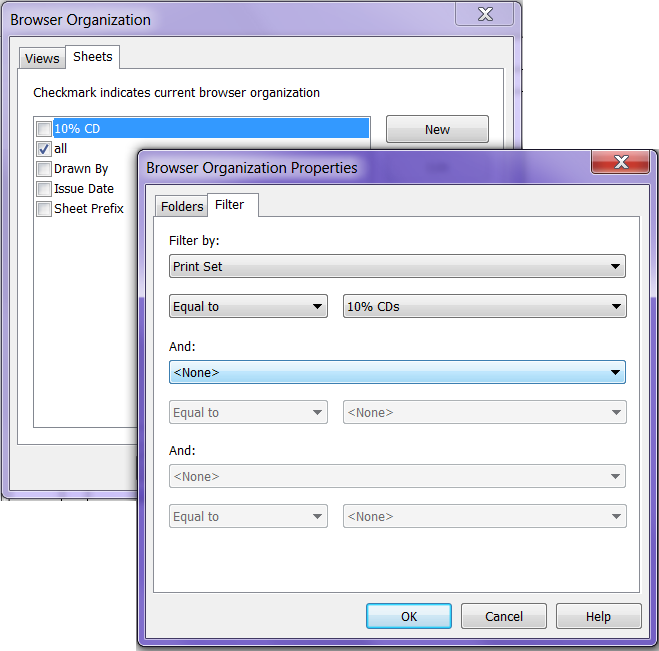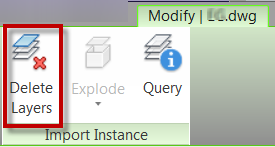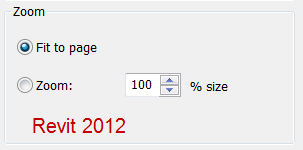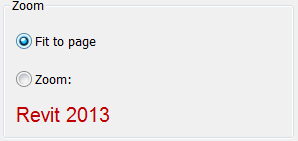A question came up the other day that is worth a blog post. My client had created a quick topography from a CAD link that was a preliminary surface. He had created pads so that the views would look correct. He now had the new CAD link and wanted to know how to update his surface with the new file. Unfortunately Revit doesn’t update the surface created from a linked CAD file when the new CAD file is updated. The trick is to edit the topo surface, delete all the points and then recreate a new surface from the layers in the linked CAD file. This way Revit keeps the same ID number and building pads can remain to cut out the surface. However this is one crazy thing that happens when trying to do this, if you delete all the points a warning will come up “A Pad can’t extend beyond the edge of a Toposurface“. I create a few points that are at a crazy high elevation just around the pad, (by crazy I mean 1000′ or 2500m above the current surface) then I can easily delete all the points that are at a real elevation in a 3D file. Once I create a new topo surface from the new CAD link I can delete the points that are generating the huge mountain. Unfortunately any site component, i.e. trees, parking spaces, etc. wont update to the new surface. They will have to be selected and a new host will have to be selected.