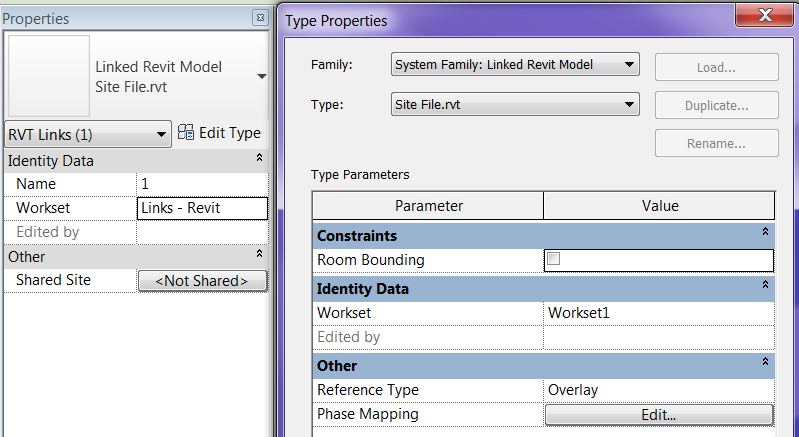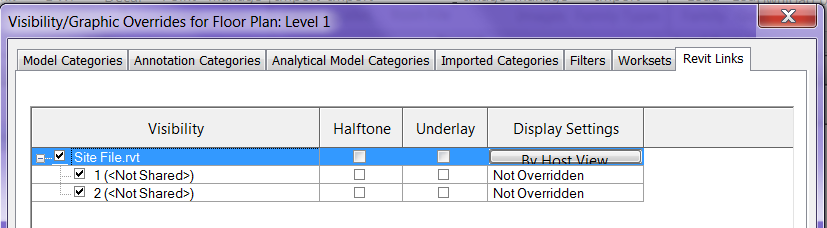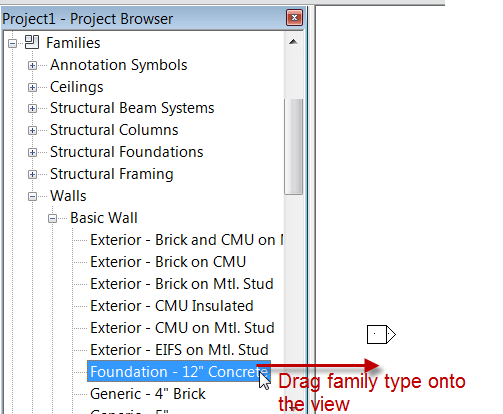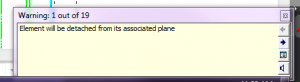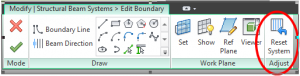As I have been using Revit 2013 I have noticed what I like to consider a bug, or at least a change in work-flow since the last release. Maybe I consider it a bug because I don’t like the new work-flow so don’t be jaded by my opinion. When orbiting a model in 3D it will pick the center of the model as a pivot point, unless you select an element, this then becomes the pivot point, this is the same as previous releases. However if you unselect that element it still remains the pivot point for that veiw (new to Revit 2013, similar to Navisworks) and to reset this you must either close the view or click on the veiw cube to reset it back to the center of the model. I don’t know if this was by design or accident but if it could be set back to the old way this would be nice.
Category Archives: Revit
Worksets and Links
When linking in Revit files it is common to not be paying attention to what workset is current. This is not a big deal because it is easy to pick the linked file and change the workset in the properties dialog. What is less common to do is change the workset in the Type properties as well. It is a little known fact that linked Revit file have a workset in the instance based properties as well as the type properties.
This then brings up the question of why do they have both? The reason is the same as to why when you link in a Revit file and go to the visibility graphics there is a parent file and a child file (the child file usually has a number after the name).
The reason there is a parant and an instance workset property is for campus type projects. If you have one file linked in multiple times, they can be controlled individually with visibility graphics and worksets.
Revit Basics – Dropping Families
When placing families in a project most everyone knows that you can go to the command you need to place a file. For example if you want to draw a wall then you go to the wall command, if you want to place a component then the component command. That is pretty self explanatory, however not everyone knows you can use the project browser to place families. Simply go down to the families area, browse the family type you need and drag it onto the screen, if that family is a type that can be used directly into a command then it will start that command. If you try to drag a baluster or elevation symbol on screen it wont really do anything, if you drag any tag family onto the screen then it starts the tag command and it doesn’t matter which tag you drag.
Detached from Workplane Fix for Beam Systems
I find the “Element will be detached from its associated plane” warning the perhaps second most annoying warning (the beam slightly off axis is the most annoying).
Sometimes there isn’t a good (read quick) way to fix this warning so we just leave it. Recently I have been working on a project where roof elevations have been changing quite a bit and occasionally the beams in my beam systems will detach themselves from their workplane…they are still in the correct location, but that warning now exists in my project. I have been fixing this by editing the beam system and clicking “reset system”, which doesn’t change anything I can see, but it quickly reattaches the beams in the system to the workplane that was originally set when the beam system was created.
I thought I would share this in case others could use it.
Drag and Drop Files
While doing a presentation for a client the other day I did something that was second nature to me and several of the participants were amazed that you could do that so I thought it should be a blog post. When I am in most programs, Revit especially, I will use windows explorer to browse to files. I find it easier than constantly hitting open and double clicking my life away to find the folder structure where the file is located. What surprised the users this time was the fact that simply dragged and dropped the files into the open program. In this case it was Revit families that I drug into the project, and when I did this it loaded all the families into the project. (note: if the family has a type catalog you won’t get the options to select a family type). I did this again later and this time it opened the family instead of loading it into the project. One person asked why it was different? I explained to them it depends on where you drag the file to. If the file is placed on the project browser then it will be loaded if the file is drug onto the ribbon then it will be opened. If a .rvt file is drug anywhere it will open the file.
I do this with Word and Excel documents amongst many other things. The thing I will ALWAYS stress as a NO NO, is to double click on a file with out the program being open. When doing this several programs will open the file but they don’t completely open the entire program. For Revit this is where you will find the rpc_cc.log file, this is an error file stating that Revit didn’t fully open.