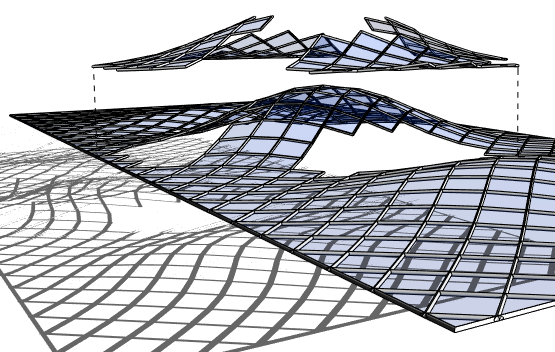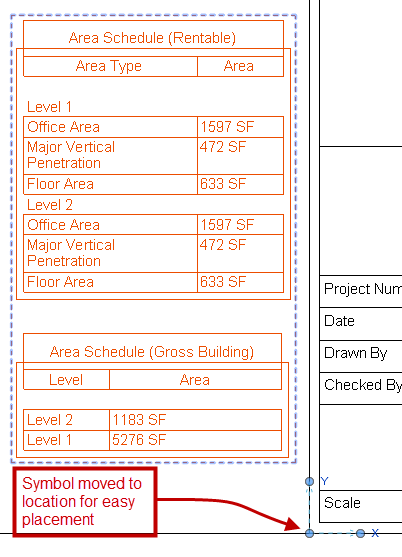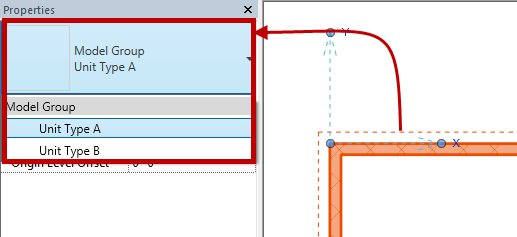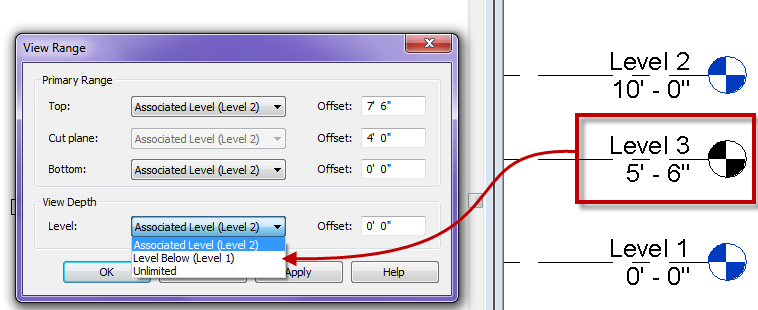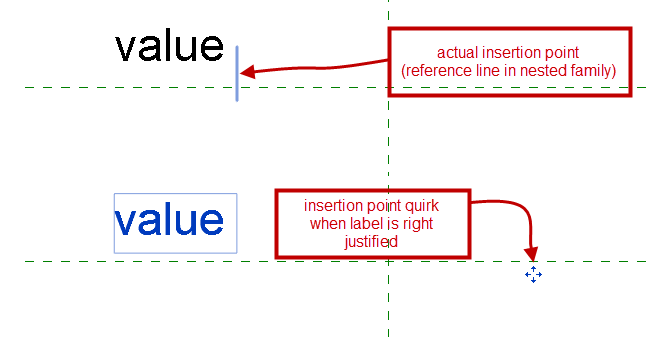I recently was at the second RTC Europe conference, (the reason for not having a post last week) as usual it delivered with good content, exceptional speakers and of course an all around great experience. Having it in a castle was an enjoyable experience not to mention the extra time we took to tour most of Ireland.
As usual there were great sessions, sessions on Dynamo, Reality Capture, Families and the list goes on.
One tip I cam out with was during a session Havard Vasshaug was presenting on Dynamo. The tip had nothing to do with Dynamo rather something he briefly showed to emphasize his point and made me think of how to use it in daily practices. It was his use of displaced elements, he had moved away a few elements to show what he was working on for the delegates to see easily.
This made me think that when trying to show a client or other team mates certain elements that are hard to focus on, or when simply trying to remember where you left off before a long holiday weekend. Create a view and displace elements that you need to focus on or remember to update at a later date.