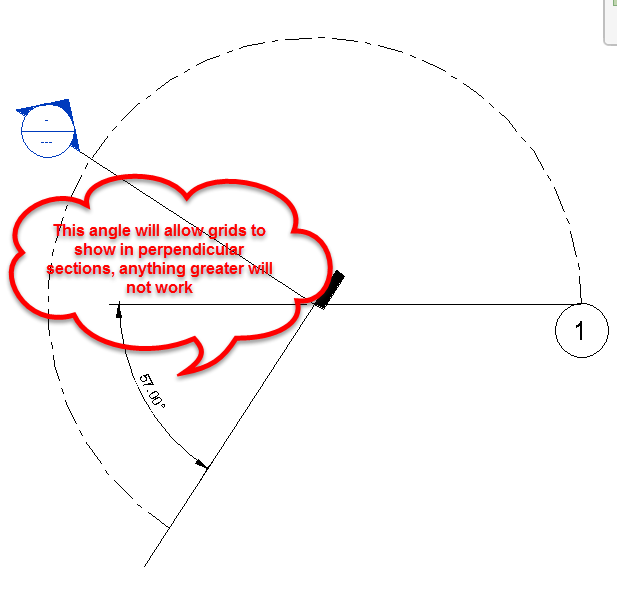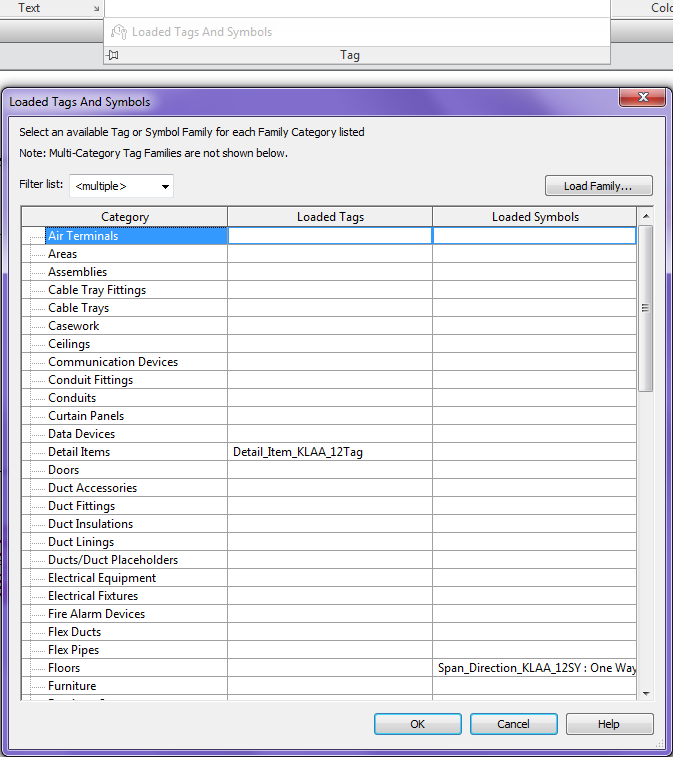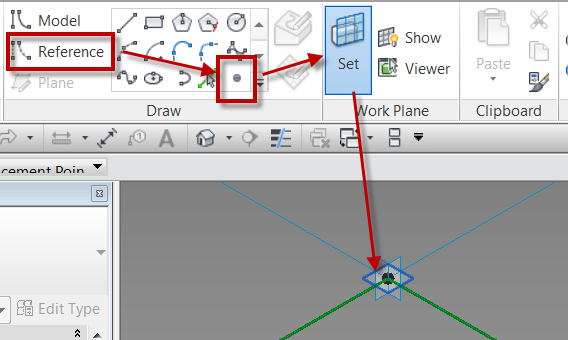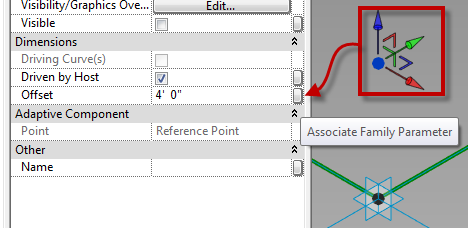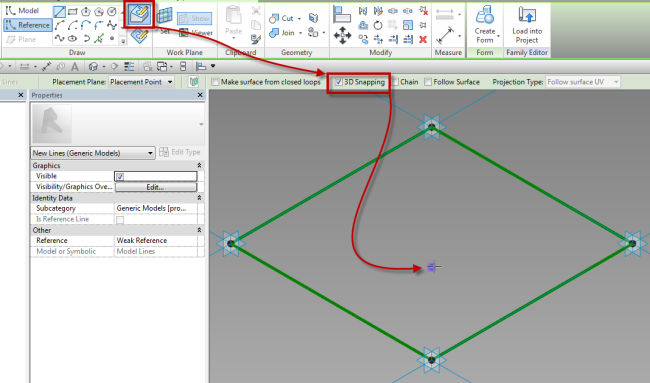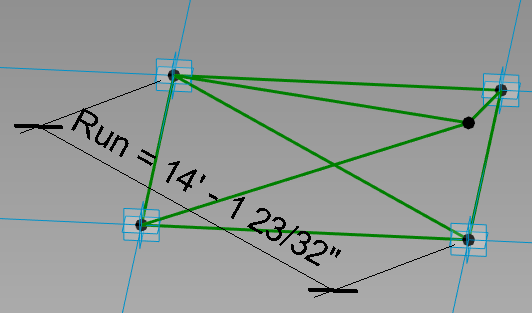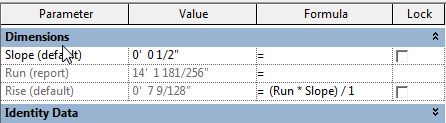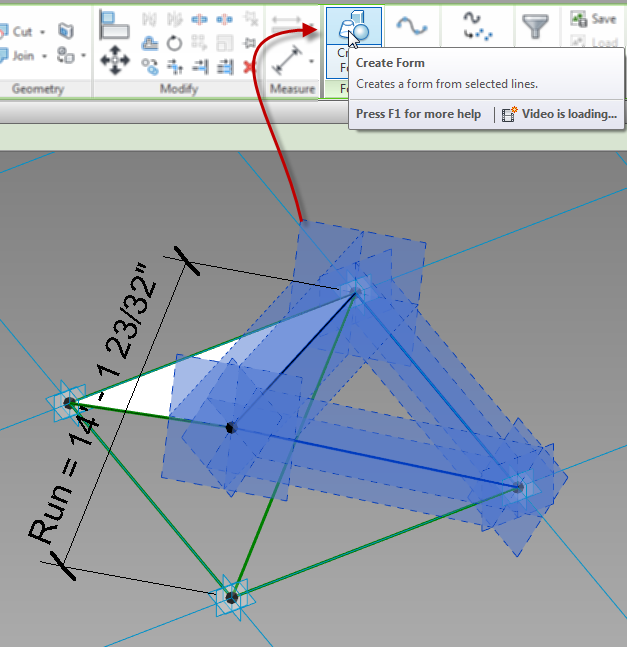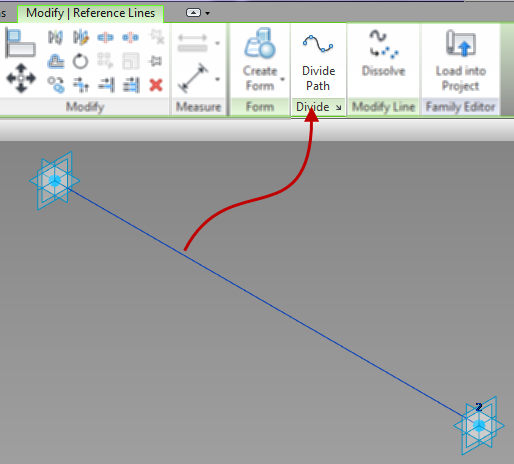Continued from..
Adaptive Component – Everyday Uses part 3
Adaptive Component – Everyday Uses part 2
Adaptive Component – Everyday Uses part 1
Nesting Families
When creating families it is sometimes necessary to nest other families, and this is more common with adaptive families. However, not all family types can be used with adaptive families. For example profiles, structural columns, or beams cannot be loaded into an adaptive family. If a nested profile is needed, then a generic model family with model lines, either adaptive or not, can be used in lieu of a profile family.
A great family to consider nesting, especially when adaptive families are a new to the user, is the out-of-the-box “Diagnostic Tripod” family. This family will display how the adaptive family is working once it is loaded into another family or project.
Repeaters and Divisions
If a family is going to be repeated, which is similar to an array, then nesting families is a must, as is using a divided path or surface. The first step is to create a division from either a surface or a line. To do this, select the element and use the Divide Path or Divide Surface command. Since the 2013 products, a series of lines may be selected and divided as a single element.
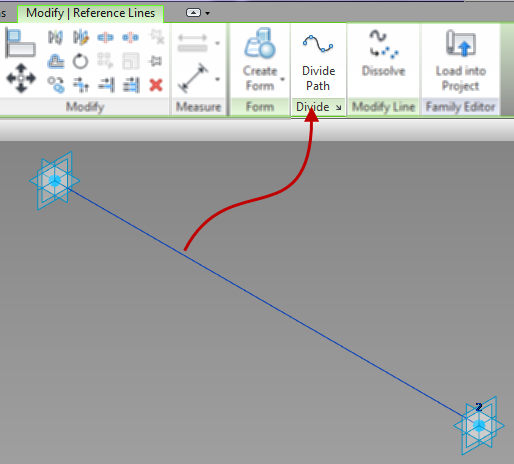
A divided path also has properties that will allow for a beginning or end indent. These properties give further adjustment to the location of the hosted elements.
If a nested family will become a repeater, it will have to be an adaptive family. To create this, first place the family on a point, or series of points, that was created from the division tool. When doing this, make sure to select the node that was created by the division. Next select the element and use the Repeat command (same button as array in a normal family or project).

Up next…
Adaptive Component – Everyday Uses part 5