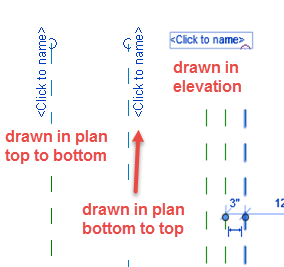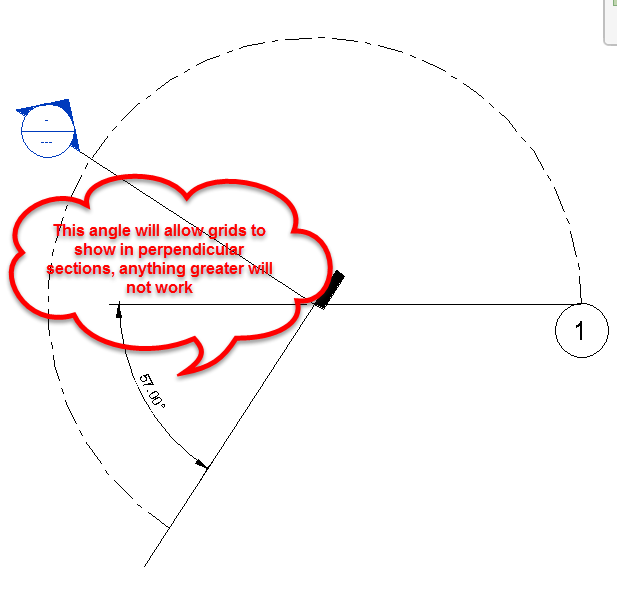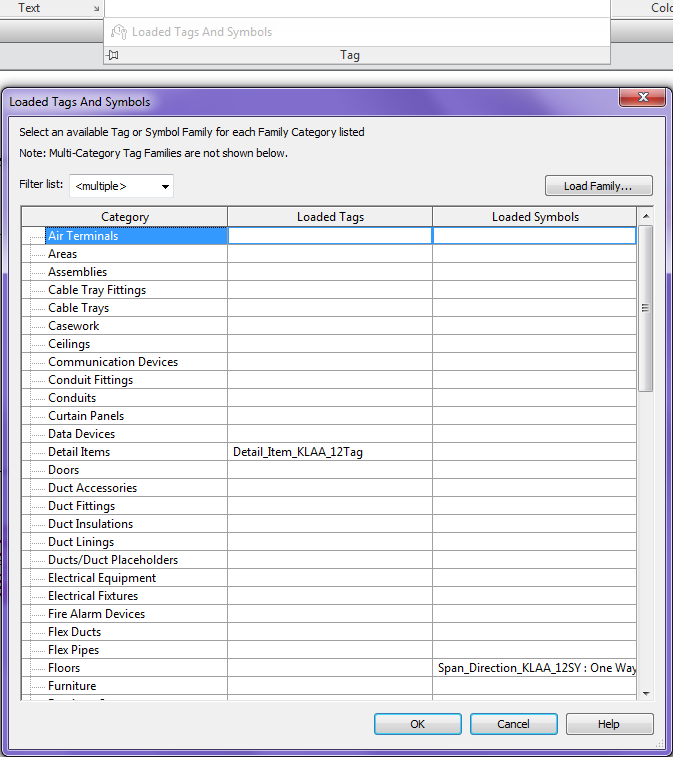In one of the forums a user had suggested that Autodesk set the default value to newly placed reference planes “Is Reference” value be set to “Not a Reference” instead of weak reference. This has been possible to set up for a while now. If you create your own family templates then make sure to start to draw a reference plane, but before clicking on screen set the “Is Reference” value to “Not a Reference” then draw a reference plane, and delete it. Now save the family and rename in windows explorer to .rft. This feature doesn’t however work on everything, it will still be a “Weak Reference” when copied or mirrored.
So yes I agree it would be nice if Autodesk would make the default setting to be “Not a Reference” when reference planes are created no matter if drawn, copied, mirrored or whatever.