While working with a client today they had asked if there was an easy way to get Revit to snap to a given angle. They are working on a building that has a wing coming off at a 13degree angle. They were afraid that sometimes they might snap to a 15 degree angle or something else that isn’t correct for the building. This is where the “Show Work Plane” really comes in handy, this and rotating the work plane grid. When you rotate a work plane grid, the new orientation affects placement of components and affects the rectangle draw option for walls and lines. For example, if you rotate the work plane grid and then place a component, the component is oriented on the same angle as the work plane grid. If you create a chain of walls with the rectangle option, you can create them in the orientation of the work plane grid only.
Then if you just turn off the work plane then you can go back to the normal horizontal snapping. Keep this in mind next time you have a building with angles to it.
The alternate is also to go in and set the snap angles under your snap settings, although I prefer the above mentioned method as it is more definite and helps with rectangles and the like.

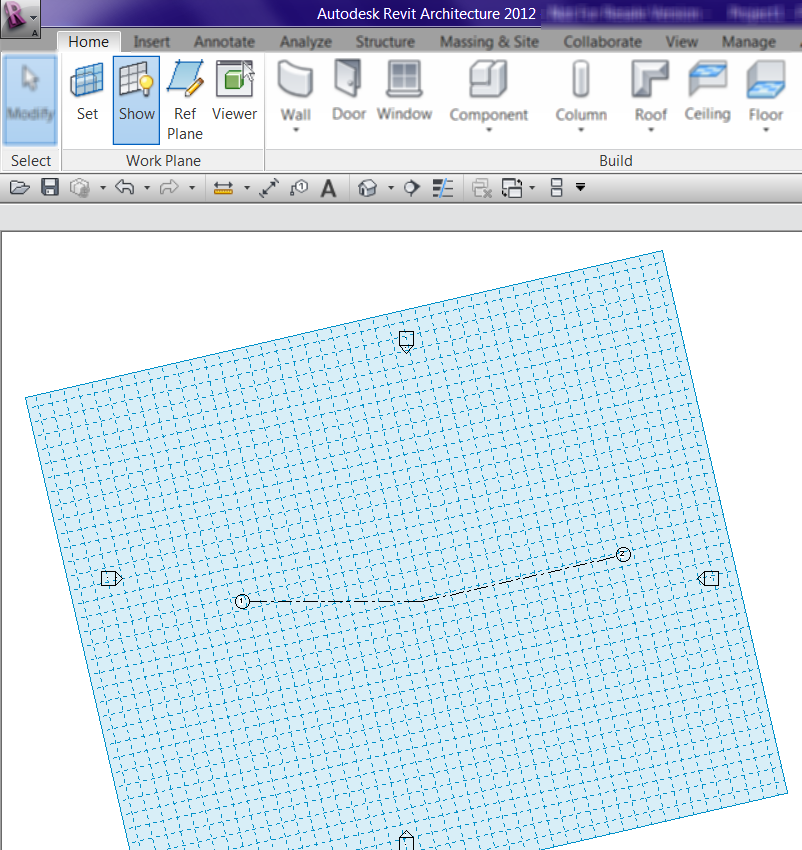
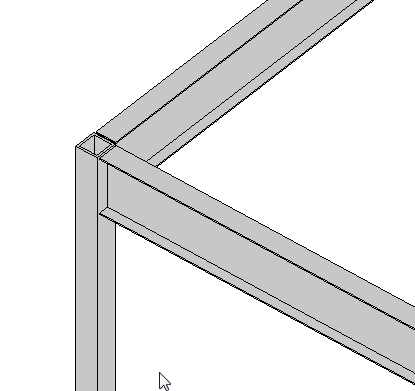 If you have a a beam connected to a column, similar to what is shown (element types can vary), there is a value in the instance properties of the beam called “Start/End Attachment Type”. This property can be changed to End Elevation or Distance, by default the value is End Elevation. End Elevation maintains the value of the beam to the placement level and Distance orients the value to the join location on a column. So if you are wanting the beams to move up and down with the top (or bottom) of a column then you simply change this value to Distance.
If you have a a beam connected to a column, similar to what is shown (element types can vary), there is a value in the instance properties of the beam called “Start/End Attachment Type”. This property can be changed to End Elevation or Distance, by default the value is End Elevation. End Elevation maintains the value of the beam to the placement level and Distance orients the value to the join location on a column. So if you are wanting the beams to move up and down with the top (or bottom) of a column then you simply change this value to Distance.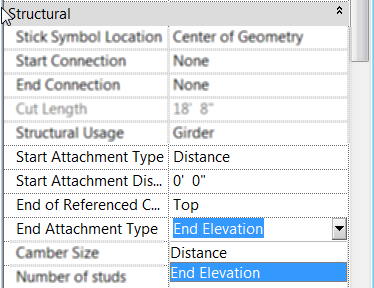 Once the value is changed to Distance then you will see two new properties show up for the beam, “Attachment Distance” and “End of Referenced Column”. Attachment Distance option allows a user to put in a value for an offset of the beam to the top of the column, so that the beam will still move up and down with the column just be that given value away. End of… allows the beam to be either associated to the Top or Bottom of the column.
Once the value is changed to Distance then you will see two new properties show up for the beam, “Attachment Distance” and “End of Referenced Column”. Attachment Distance option allows a user to put in a value for an offset of the beam to the top of the column, so that the beam will still move up and down with the column just be that given value away. End of… allows the beam to be either associated to the Top or Bottom of the column.