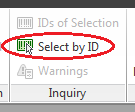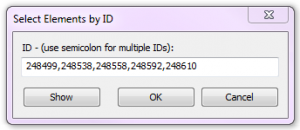A few days ago, a coworker asked for a way to locate every instance of a family (in this case it was a detail component family). His goal was to delete all instances and the usual process of selecting all instances in the project and hitting delete occasionally does not in fact delete all instances so he wanted another way. He had considered scheduling the instances and then deleting, but not all elements can be scheduled. This particular issue gave me a chance to suggest one of the useful command that I believe tends to be forgotten. The following is the procedure I suggested for locating all instances of a given family, regardless of the ultimate goal (deleting, changing or simply finding them all).
Start by selecting one instance in the project or the family in the project browser, right click and select all instances. Then, in the Manage tab, select “IDs of Selection”.
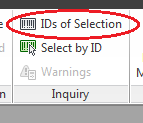 This will bring up a window showing the element IDs of all of the selected elements.
This will bring up a window showing the element IDs of all of the selected elements.
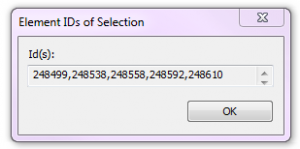 Highlight all of the IDs and copy using Ctrl + C. Then click OK and go back to the Manage tab and select “Select by ID”.
Highlight all of the IDs and copy using Ctrl + C. Then click OK and go back to the Manage tab and select “Select by ID”.
In the window that appears, paste the IDs that were copied to the clipboard using Ctrl + V.
Finally, click Show and the project will cycle through the elements, locating them and showing them.
Side note: if these items are needed for future selections, and you are working in Revit Structure, you can save the selection (also on the Manage tab), or if you are not in Revit Structure, paste the IDs into a text file for future use.