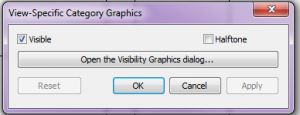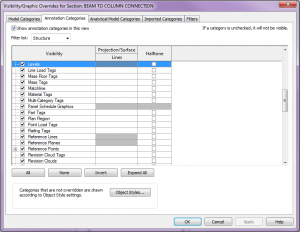This is a follow-up, or an expansion on our earlier post on this same topic.
As noted before, a handy new undocumented feature in Revit 2013 is that selecting an element, right-clicking, and navigating to Override Graphics in View>>By Category no longer simply opens Visibility Graphics. 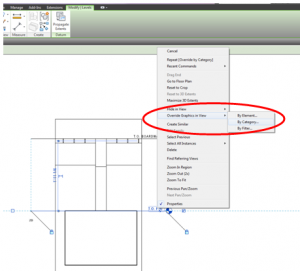 Instead, a new dialog box appears.
Instead, a new dialog box appears.
Depending on which element was selected, and what visibility settings are available, different options appear in the dialog box. 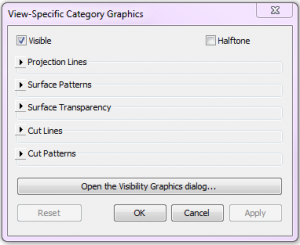
This dialog box is handy for a couple reasons. First, any overrides assigned within the dialog box will apply to the Visibility Graphics. Next time the Visibility Graphics window is opened, the overrides will be there. And second, if one prefers to just go to the VG window, the handy “Open the Visibility Graphics dialog…” will not only open VG’s, but it will automatically navigate to the selected category – super convenient. The screen shot below shows the state of the VG dialog box when a level was selected and the “Open the Visibility Graphics dialog…” button was clicked.