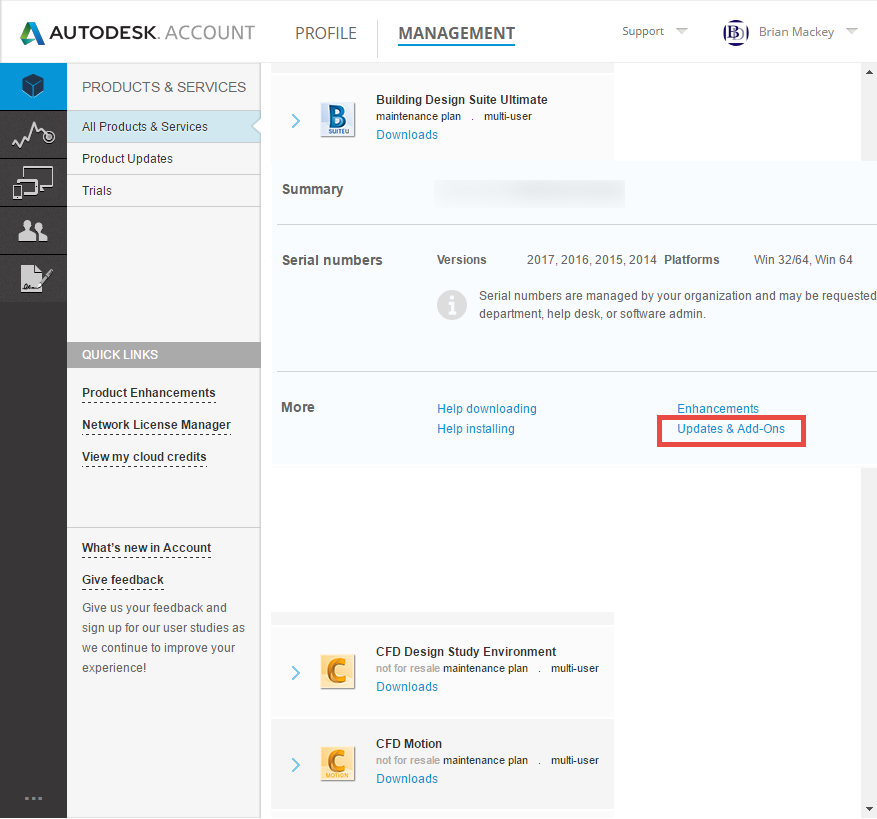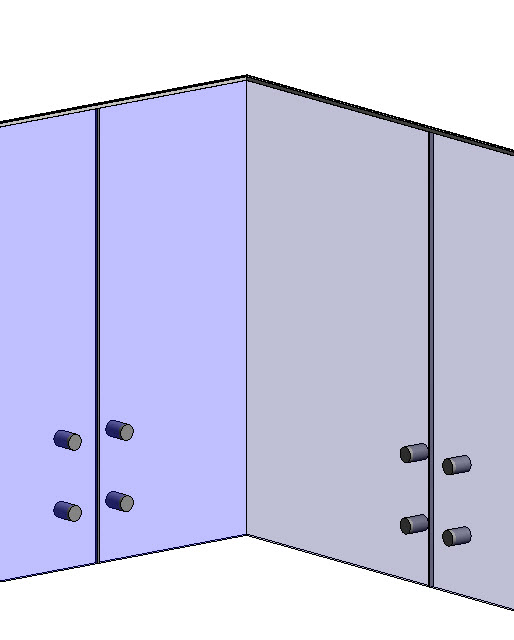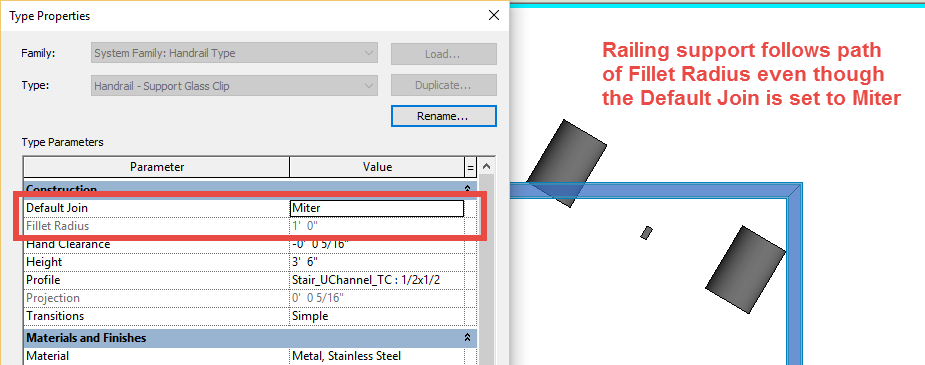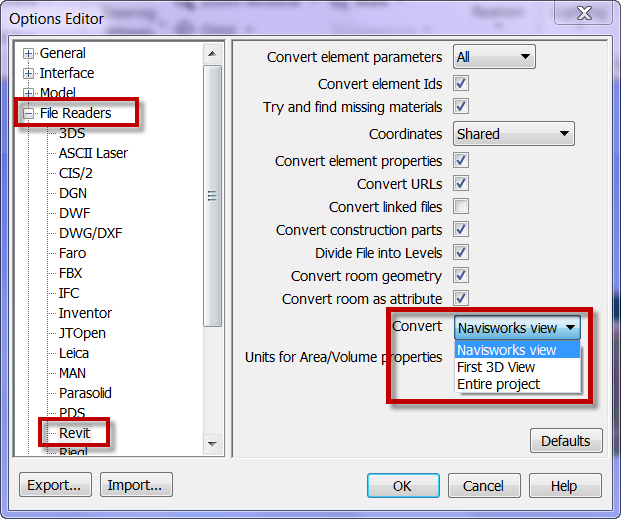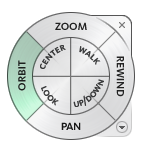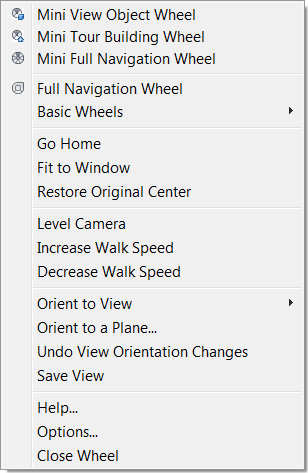I think most users out there will agree with Steve and most of his post about the Autodesk Desktop App (formerly Autodesk Application Manager), I know I do, on how hard it is to find the updates when they are released. Yes most of us rely on Luke to post a direct download link to find this information. However I will show you the place where you can go to download the files as well.
If you have an account with subscription, (really can we even buy software not on subscription) then you will have a http://manage.autodesk.com account. If you are not the contract admin person on your companies Autodesk account then you may not have many options here, I am assuming most users reading this post are in charge of the updates for their company or individuals who own software. The contract admin can allow users to obtain downloads, if they have not then you may not see all the options. Once you log in then you will see a list of all software associated to your account. If you expand the desired software you will see Updates & Add-Ons.
Once Updates & Add-Ons is selected you will see a list of all the updates for that software (in the case of a Design Suite you will see updates for all software as part of the Suite). Make a note of the “Add Filters” button as this will allow you to dive down specifically to the year or product needed (Note: Collaboration for Revit is not part of the Revit products when a filter is applied)